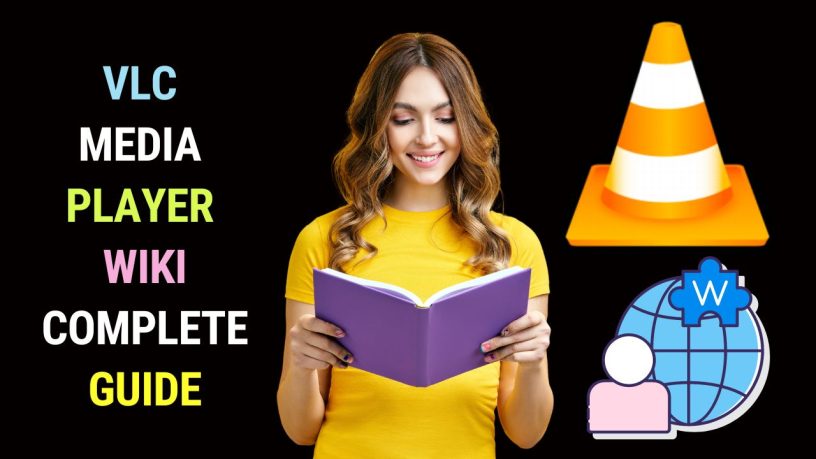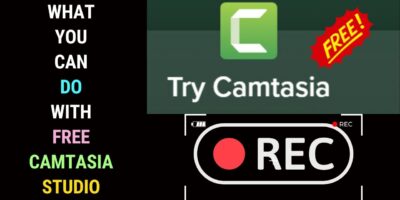Last updated on January 23rd, 2024 at 02:17 am
This VLC Media Player wiki discusses its history, its AV capabilities and also other little-known tasks you can undertake with it.
In the digital media player world, the VLC Media Player requires very little mention.
This media player is famous for being free, open-source and cross-platform.
The VLC Media Player is developed by the VideoLAN Project.
VLC stands for VideoLAN Client.
According to its official website, videolan.org, VideoLAN is a project and a non-profit organization.
VLC Versatility
The VLC Media Player is often fondly called the Swiss Army Knife of media players. Is an audio or video file format not supported by the media player that came with your operating system?
This usually happens with the Windows Media Player which doesn’t support many audio and video formats out there.
If you face playback issues with other media players, you can always rely on the VLC Media Player.
You can almost always play any audio or video format with this versatile media player.
Actually, VLC does more than play back audio and video files. You can convert, trim and even stream audio or video files with it as you shall learn below.
Cross-Platform
One of the many specialities of VLC is its cross-platform nature.
It is available for desktop operating systems such as Windows, MacOS and Linux. It also supports mobile platforms like Android, iOS and iPadOS.
VLC Media Player History
VLC saw its beginnings as a French academic project initiated in 1996.
Its code was completely rewritten in 1998. Then in 2001, it was released under the GNU General Public License. The license allows a user to freely use and change it.
Traffic Cone Icon
Older versions of VLC Media Player are still available over the Internet.
VLC is famous for its traffic cone icon which seems to have nothing to do with audio or video.

Actually, it refers to the traffic cones collected by the students at France’s Ecole Paris Centrale. These students were involved in the development of the VLC Media Player.
For example, VLC Media Player 0.2.82 released in 2004 is still available online.
Download VLC Media Player
You can download the latest version of the VLC Media Player software program at its official website.
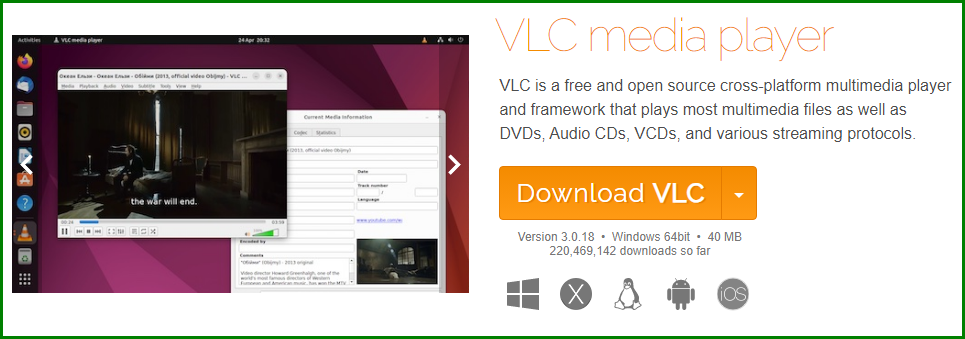
By default, you get the Windows version. However, on the same page, you get to download VLC for other platforms such as iOS, Android and even, ChromeOS.
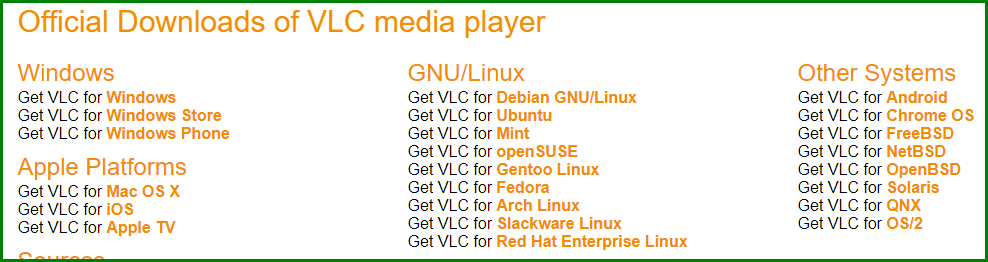
Video Codecs Supported
Among the video codecs supported by VLC Media Player include:
- MPEG
- AVI
- ASF
- WMV
- MP4
- MOV
- 3GP
- OGG
- Matroska (MKV)
- Real Video
Audio Codecs Supported
Here are among the audio codecs VLC Media Player supports:
- MPEG Layer 1/2
- MP3 – MPEG Layer 3
- AAC – MPEG-4 part3
- Vorbis (OGG Audio)
- AC3 – A/52
- E-AC-3
- MLP / TrueHD>3
- DTS
- WMA 1/2
- WMA 3
- FLAC
- ALAC
- Speex
- Musepack / MPC
- ATRAC 3
- Wavpack
- TrueAudio
- APE
- Real Audio
- AMR (3GPP)
- MIDI
- LPCM
- ADPCM
- DV Audio
How to Play a Media File on VLC
To open a media file (audio or video) go to the Media menu and choose Open File.
You can see from the screenshot below that you can also open a disc (DVD/VCD) and a network stream.
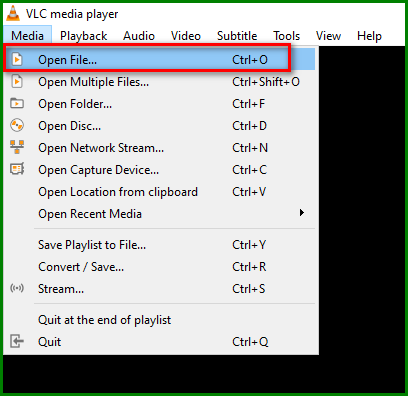
Here are some of the useful tasks you can undertake with the VLC Media Player apart from playing audio and video.
Record Computer Screen with VLC Media Player
There are many quality screen recording programs out there. However, if you’re doing the occasional basic screen recording, look no further than the VLC Media Player.
Here are the step-by-step instructions on how to record your computer screen with VLC.
Watch IPTV on VLC Media Player
You don’t have to install additional software to watch IPTV. VLC can be used as an IPTV player.
Check out the steps on how to watch IPTV on VLC Media Player.
Download YouTube Videos with Subtitles with VLC
Do you like to download YouTube videos to watch offline? If so, you can use VLC to do so. It saves you the trouble of installing additional software.
What’s more, you can even download YouTube videos with subtitles.
Check out this step-by-step guide on how to download YouTube videos with subtitles with VLC Media Player.
This VLC Media Player Wiki is regularly updated.