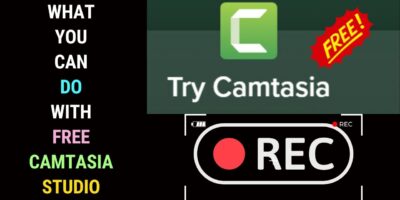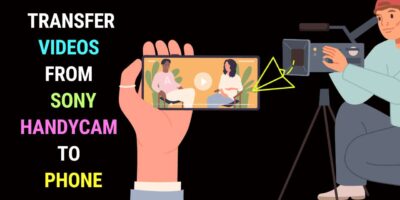Last updated on January 23rd, 2024 at 02:32 am
The best way to start a Sony Digital8 camcorder transfer to a computer is to use the Firewire port in the camcorder.
Firewire Video Capture
Using a Firewire video capture will ensure that you get the highest video quality.
However, you’ll need a sizeable amount of computer space.
An hour of video footage captured through Firewire will take up about 13GB of storage space.
In order for you to capture video footage via Firewire, you computer must be equipped with a Firewire port.
These days, computers don’t come with a Firewire port.
So, you may have to look for an older model or buy a Firewire card or device,
If you don’t have a Firwire connection, you can use your Digital8 camcorder’s RCA and S-Video ports. You can do this with a normal video capture device.
Analog Video Capture
You can use an internal video capture card or an external video capture device.
An RCA or composite video connection offers lower quality video, whereas an S-Video connection will offer a higher resolution.
Use an 8mm Tape to Digital Service
If you don’t have a computer with a Firewire connection or a video capture device to start a Sony Digital8 camcorder transfer to a computer, you don’t necessarily have to invest in new, expensive equipment.
You can use an 8mm tape to digital service in your neighbourhood, especially if you’ve a few tapes to convert.