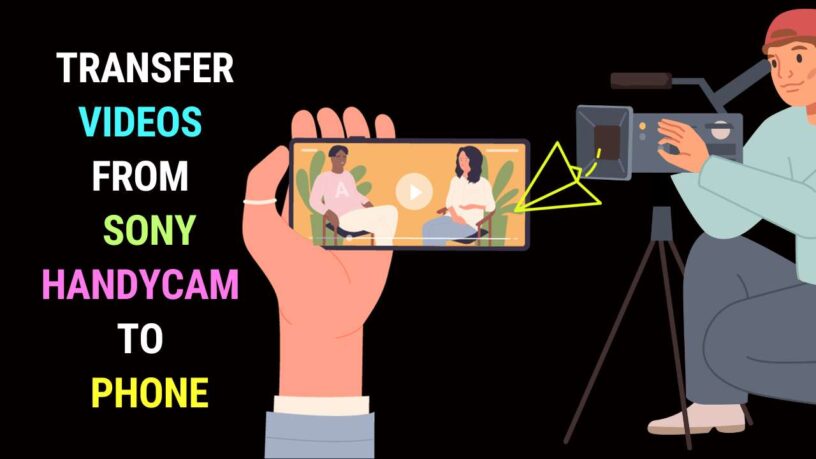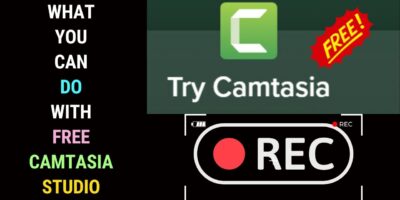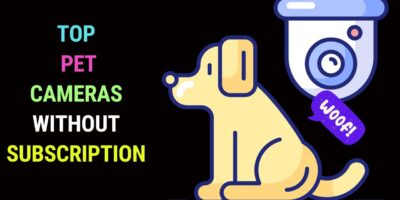Last updated on January 23rd, 2024 at 02:17 am
This post will discuss how to transfer videos from a Sony Handycam to your phone.
These days, it’s convenient to view videos on your smartphone. This can be convenient if you’re on the go.
You can also easily share your videos with others. You can do this by uploading your video to a video-sharing platform like YouTube. You may also share videos through messaging platforms like WhatsApp.
This would be easy if you had shot the video with your smartphone.
But what If the video is stored in a Sony Handycam or camcorder? How do you transfer it to your phone?
Sony Handycam Types
Sony Handycams come in two types. The first type is the analog Sony Handycam. The other is the modern-day version, which is digital.
Of the two, it is much easier to transfer videos from a digital Handycam or HD Hanycam to your phone.
This is because video is stored in memory cards on Sony HD Handycams. You can easily transfer videos to your Smartphone either using your computer or a mobile phone card reader. You may also use the NFT method.
With an analogue Sony Handycam, the process is a little complicated. You would have to convert analog video to digital first, before you can transfer it to your smartphone.
Digital Sony Handycam Video
Let’s first look at how you can transfer video from a digital Sony Handycam to a Computer.
Computer Card Reader
You can do this using a card reader through a computer.
Just plug the card reader into a spare USB port on your computer. Insert the memory card into it.
The card reader would be detected as a drive on your computer. You can then navigate to the folder where your video is stored. This would usually be the DCIM folder.
You may then transfer the video to your phone through Bluetooth. You can also upload the video to a cloud storage platform like Google Drive. From there, you can download the video to your phone.
Also, once the video is transferred to your computer, you can use your phone charging cable to connect your phone to the computer.
When your computer detects your phone, you can copy the video from your computer to your phone.
Mobile Card Reader
You may also connect the computer card reader to your mobile device. The computer card reader uses a USB-type A connector.
To connect to your phone, you would need a micro USB connector. If you don’t already have one, you can easily buy one.
First, determine whether your phone supports the standard micro USB connector or the type C connector.
Then navigate to the Files folder on your phone. Select USB storage/drive to see the video files on the memory card. You may then copy the desired files to a folder on your phone.
You may watch the video below for guidance.
You may want to check out some SD card readers for smartphones.
NFC Method
You may also transfer video from the Sony Handycam to your phone using the NFC (Near Field Communication) method.
For this to work, the Handycam and Smartphone must support the Near Field Communication (NFC) technology.
However, this method is not guaranteed to work with your smartphone.
The steps are complicated for a beginner.
Please check out this Sony official guide.
Analog Sony Handycam Video
Do you have a video on a Sony Video8, Hi8 or Digital8 Handycam? If so, you must first convert the analog video to digital.
To do this, you would need an analogue capture device. There are two types of analog capture devices.
The first is one you connect to a computer through a USB port. These video capture devices are affordable. They’re also easy to set up.
The disadvantage is you can only use it through a computer. You connect your camcorder AV out to the AV in of the device. Then, plug the device into your computer via a USB port. You must also install the provided software to start and stop capturing video.
Once the video is captured on your computer, you can then transfer it to your phone through Bluetooth or a phone charger cable, as discussed above.
Standalone Video Capture Device
You can also capture analog video from a Sony Handycam without a computer. You can do this with a standalone video capture device.
With this device, you connect your camcorder directly to the AV inputs of the device. Captured video will be saved to a pen drive.
You may transfer video from the pen drive to your phone through a female USB-A cable to a micro USB male adapter cable.
View the video below to learn more.
Learn more about how to convert analog video to digital without a computer.
You have learned to transfer videos from a Sony Handycam to your phone. Now, go ahead and give any of these options a try.