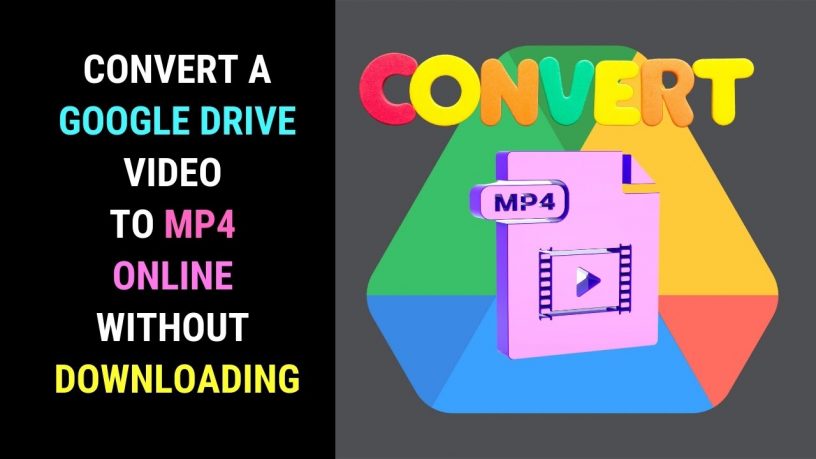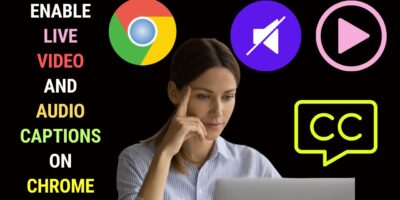Last updated on February 12th, 2024 at 01:04 am
This post will explain how to convert a Google Drive video to MP4 online without downloading it. In other words, converting a video stored in Google Drive to MP4 without installing video converter software.
Google Drive is an excellent storage medium that allows you to store your files and access them from anywhere in the world with an Internet connection.
You can also store video files. Not only that, you can play video files directly in Google Drive without downloading them. What’s more, you can edit them directly on the cloud.
Supported cloud players and video editors integrated with Google Drive will do the job.
But what if you wish to convert a Google Drive video file to MP4? Can you do it?
Yes, you can.
Why Convert Video to MP4?
Before we look at how you can go about it, let’s see why you want to convert a video to MP4.
You may have stored video files on Google Drive in the following formats – WMV, MOV, or MPG.
You may want to convert any of these formats to MP4 because it is compatible with almost all modern AV playback devices.
You can play an MP4 file over a computer, smartphone, tablet, HDTV, and even TV boxes.
Also, when it comes to editing video, MP4 is a format supported by almost all video editors.
Why Convert Video with Google Drive?
It saves you the trouble of installing video converter software, especially if you just want to convert a few files.
You can convert files anywhere on any computer as long as you’re connected to the Internet.
You can also save the converted file on Google Drive for later use.
Some services like YouTube allow you to upload videos directly from Google Drive. This is a welcome convenience.
Steps to Converting a Video File to MP4 on Google Drive
Let’s look at the steps to convert a video file to an MP4 file without downloading it.
Converting a Google Drive MP4 video online is useful if you’re using someone else’s computer. You can easily do it without downloading the file or using any software program installed on the person’s computer.
It would also be useful if you want to convert a smartphone video in the MOV or 3GPP formats to MP4. Especially if you don’t want to transfer the video file to your computer through a USB cable.
You can then easily share the converted video with someone who needs it.
Step 1: Log in to Google Drive
Log in to the Google Drive account where you’ve stored your video file.
Locate the video file by typing its name. If you’re unsure of the name, search by its file extension.
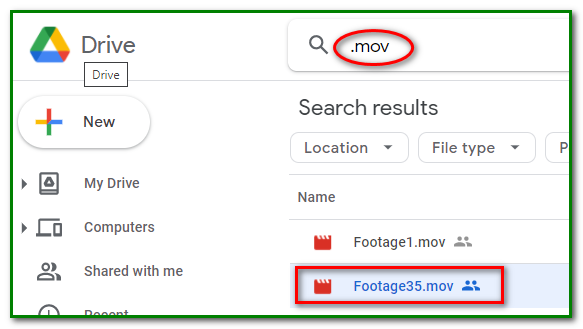
Once you’ve located your file, click it open. If the video starts playing, pause it.
Then on top of the video, click on Open with and then choose CloudConvert.
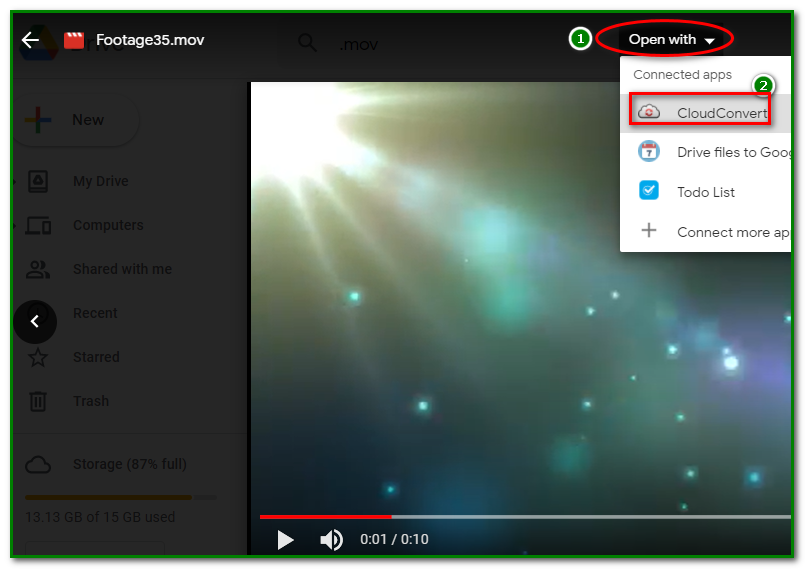
You’ll be prompted to sign in with your Google account. Choose the account you want to use with the CloudConvert service.
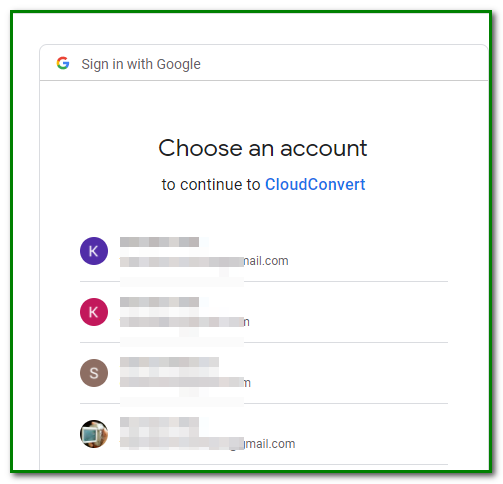
CloudConvert will ask you permission to access your account. Click on Allow.
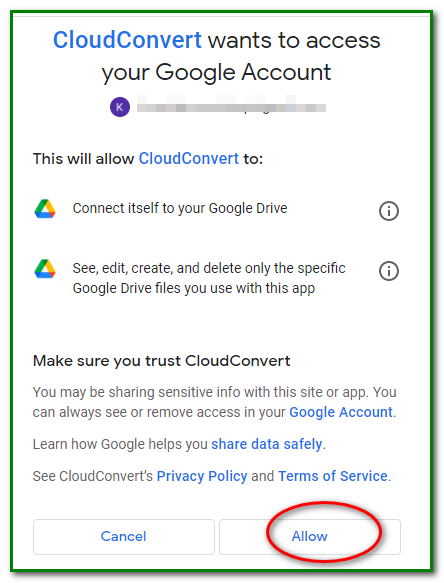
You will now be brought to the CloudConvert page.
The video file you want to convert is imported there. Click on the Convert to on the drop-down arrow.
Select MP4.
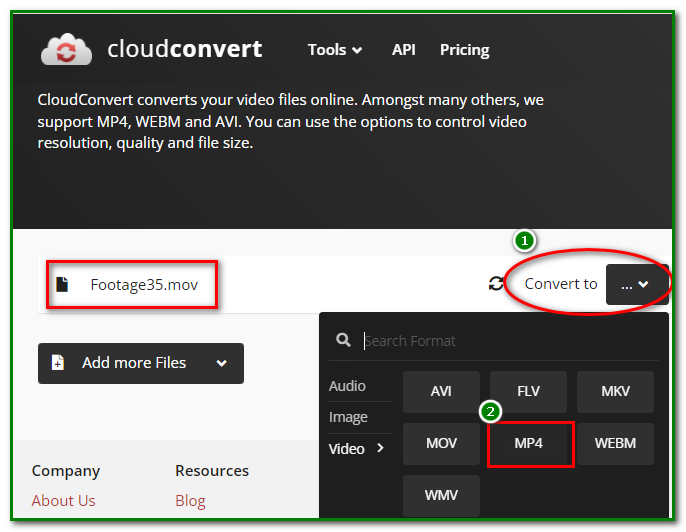
If you want to customize your conversion, click on the spanner icon. Otherwise, hit Convert.
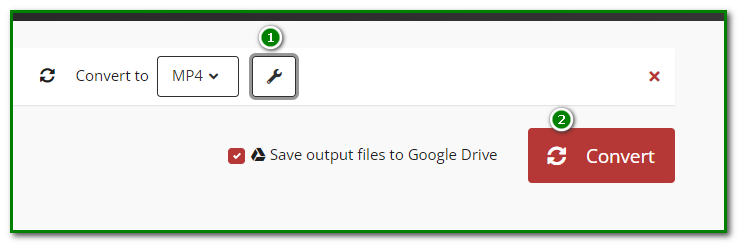
While the conversion is taking place, there will be a waiting message displayed.

Then when the conversion is complete, you’ll be given the option to download the converted MP4 by clicking on Download.
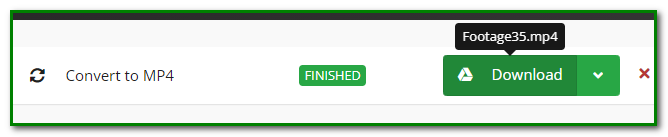
Instead of downloading it, you can go back to your Google Drive account to locate the converted file.
Type the name of the file on the search bar and your file will be displayed.
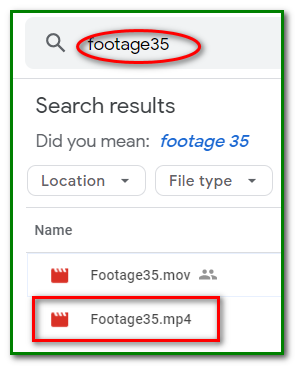
You may now proceed to share the file or download it at a later time.
Those were the steps on how to convert a Google Drive video to MP4 online without downloading it.
Check out the video below to refresh your understanding.
Go ahead and give it a try.
Frequently Asked Questions
When Should You Convert a Google Drive Video to MP4 Online without Downloading it?
There are several situations where converting a Google Drive video to MP4 online without downloading could be beneficial:
Limited storage space: If you’re nearing your Google Drive storage limit and don’t need the original video file, converting it to MP4 directly can save space. MP4 is generally a more compressed format than other video formats, resulting in smaller file sizes.
Need quick accessibility: If you need to access the video from different devices without downloading it each time, converting it to MP4 directly in Drive allows you to stream it online through any web browser. This is convenient for sharing or viewing on devices with limited storage space.
Specific platform compatibility: Some platforms have specific format requirements for uploaded videos. Converting directly to MP4 ensures compatibility with most platforms without needing additional conversions.
Sharing limitations: If you want to share the video with someone who has limited internet bandwidth, sending a smaller MP4 version converted directly in Drive can be faster than sharing the original file.
Editing needs: Certain online video editing tools work directly with cloud storage. Converting directly to MP4 allows you to seamlessly import the video for editing without downloading it first.
However, there are also some cases where downloading the video before converting might be better:
Larger file size: Online converters often have file size limitations. If your video is very large, you might be unable to convert it online.
Customization: Online converters typically offer limited customization options compared to dedicated video editing software. If you need precise control over the conversion process, downloading the video and using offline software might be preferable.
Quality concerns: Online conversions often compress the video, reducing quality slightly. If you prioritize image quality, downloading and converting with dedicated software might be better.
Security concerns: While reputable online converters are generally safe, some concerns exist about uploading your data to third-party services. If security is paramount, downloading and converting offline offers more control.
Ultimately, the decision to convert a Google Drive video to MP4 online without downloading depends on your specific needs and priorities. Consider the factors mentioned above to make an informed choice for your situation.
Does Google Drive Compress the Video You Upload to It?
Google Drive does not compress uploaded videos. It stores them in their original quality and file size. However, there are a few things to keep in mind:
1. Playback Resolution: While Google Drive stores your videos in their original quality, it may offer different playback resolutions for streaming purposes.
This means that when you watch a video on Google Drive, it might be played at a lower resolution than the original, such as 360p, 720p, or 1080p, depending on your internet bandwidth and the device you’re using. This can give the impression that the video has been compressed, but the original file remains untouched.
2. Google Photos Integration: If you upload your videos to Google Photos and choose the “High quality” storage option, Google Photos will compress them to save storage space. However, the compressed videos will still be of high quality and suitable for most purposes. You can also choose the “Original quality” option to store your videos without any compression, but this will count towards your Google Drive storage limit.
3. Third-party apps: Some third-party apps that integrate with Google Drive might compress videos before uploading them. This is usually done to save bandwidth or storage space. If you’re concerned about video compression, be sure to check the settings of any third-party apps you’re using.
In conclusion, Google Drive itself does not compress videos, but there are a few factors that can affect the playback resolution or quality of your videos. By understanding these factors, you can ensure that your videos are stored and played back in the way you want.
Read also: How to Fix Google Drive Video is Still Being Processed Error: Quick and Easy Ways