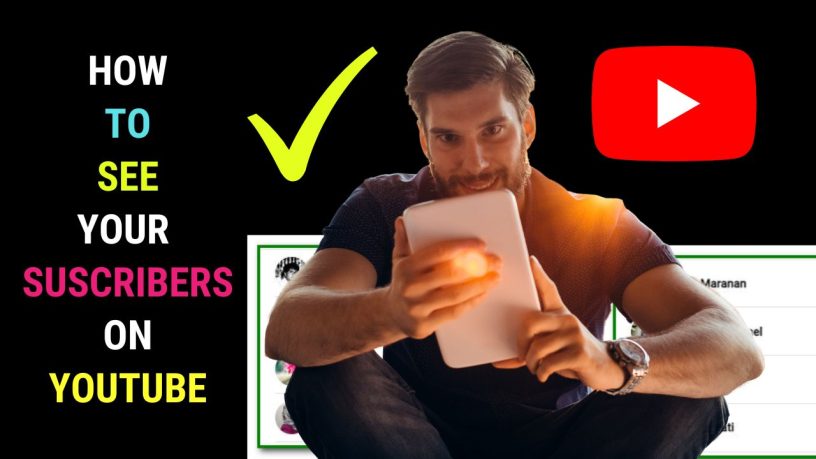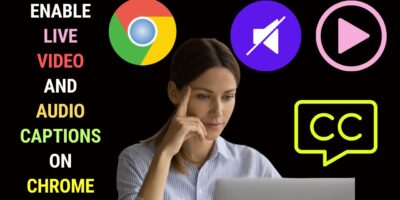Last updated on January 23rd, 2024 at 02:18 am
As your channel subscriber base grows, you would want to see who has subscribed to your channel.
Maybe somebody has promised to subscribe to your channel. You want to check whether the person has done so.
When you visit your channel, you’ll only see the number of subscribers on the front end.
You can do this by logging in to your channel and then choosing Your channel.
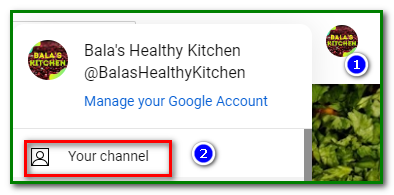
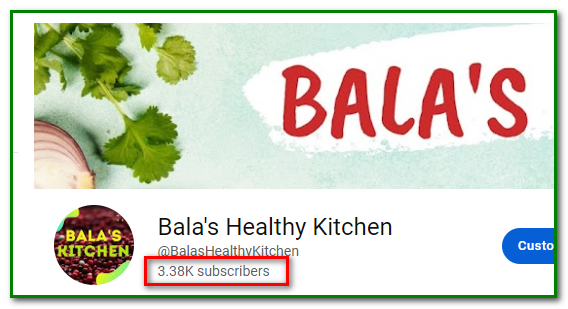
See Your Subscriber Count on Mobile
On your YouTube app, make sure you’re logged in to your account. Then tap on your Channel icon as shown below.
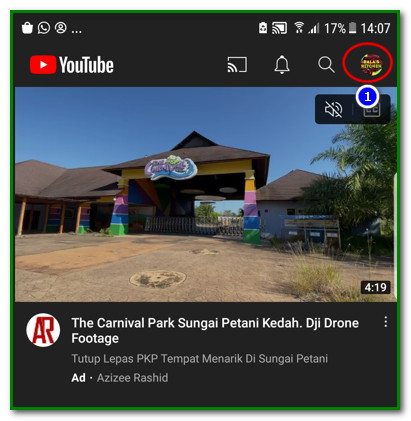
Next, click on Your Channel.
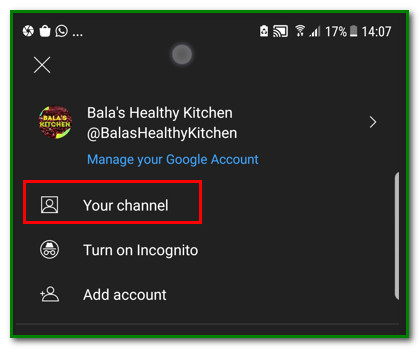
Under your Channel icon, you’ll see the number of subscribers.
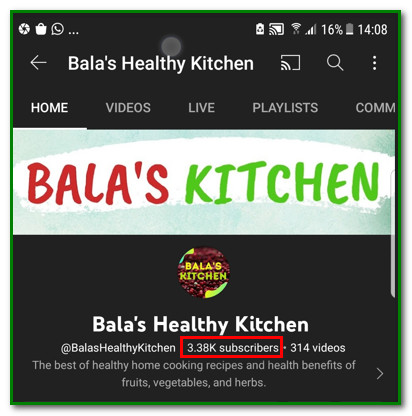
But then knowing the number of channel subscribers may not be enough.
Say someone promises to subscribe to your channel. How do you find out whether the person has done so?
Also, by going through your subscriber list you can find out who has unsubscribed from your channel.
How to See Who Has Subscribed to Your YouTube Channel on Desktop
To see who has subscribed to your YouTube channel, go to YouTube studio after logging in to your account.
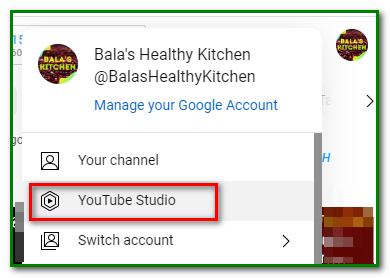
On clicking YouTube Studio, you’ll be brought to your Channel dashboard.
Scroll down and you’ll see Recent subscribers. You’ll get to see only a few subscribers here.
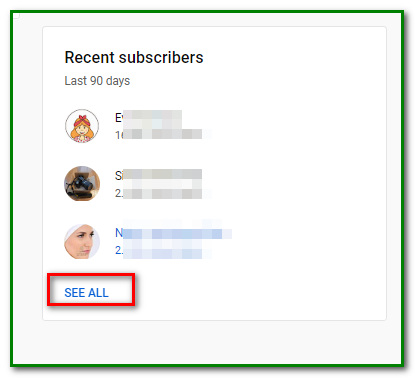
Click on See All to view the complete list.
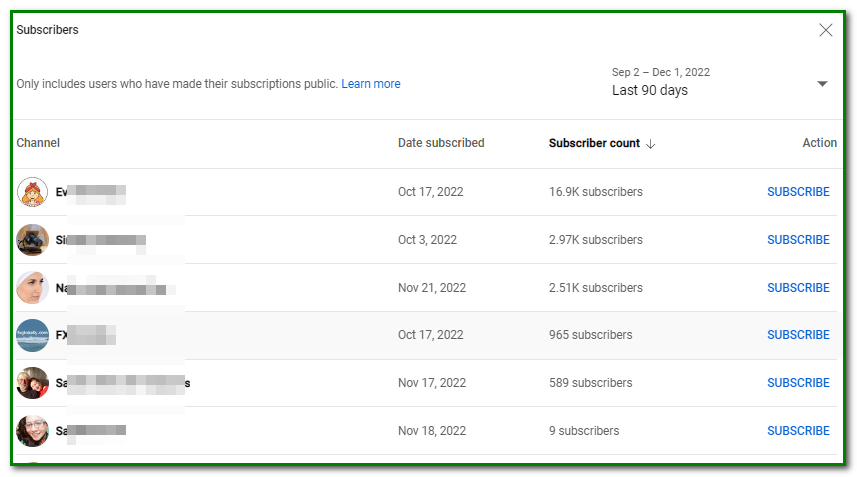
From here you can choose your options. If you want to see the complete list, then you would have to choose Lifetime.
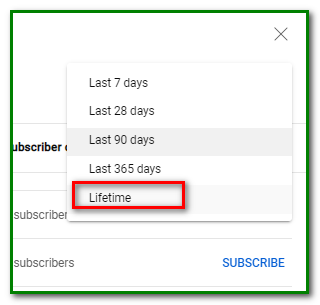
You’ll be switched to the Lifetime mode and you can see your complete list of subscribers.
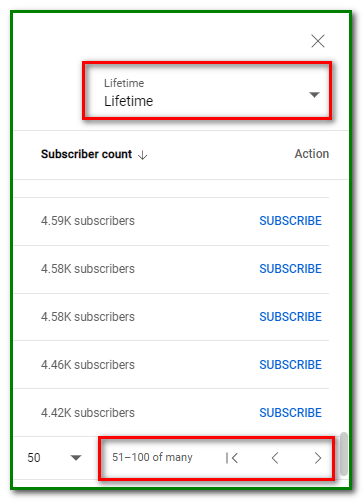
How to Check Your Subscriber List on Your Mobile Device
Even if you have the YouTube Studio app installed on your mobile device, you don’t get to check who subscribed to your channel.
The mobile app doesn’t have a feature for that.
So, you’ll have to use the Web version of YouTube on your smartphone.
Just launch your browser and search for youtube.com.
Youtube will open as m.youtube.com.
Next, click on the three vertical dots and choose Desktop site.

Then follow the same steps as explained in the desktop version above.
Why Can’t I See the Full List of Subscribers?
Maybe you have a hundred subscribers. However, only a total of 90 is shown,
What happened to the balance 10?
If a subscriber has chosen to make his subscription private, then the subscriber will not be shown on your YouTube dashboard.
Also, if a subscriber’s account has been suspended or identified as a spam account, the subscriber will not be on the list.
Frequently Asked Questions
What If a Subscriber Closes Her Channel?
If a subscriber closes her channel, then she’ll be removed as a subscriber.