One great feature of the VLC Media Player is that you can choose different audio languages. for your video.
Some videos have more than one language track. You can switch between these languages easily while watching.
This guide will show you how to change the audio language during playback.
Change Audio Language in VLC Media Player: Step-by-Step Guide
Changing Audio Language During Video Playback
Open VLC Media Player on your computer. Then play your video that has multiple audio tracks. If your audio has only a single audio track than no switching of language is possible.
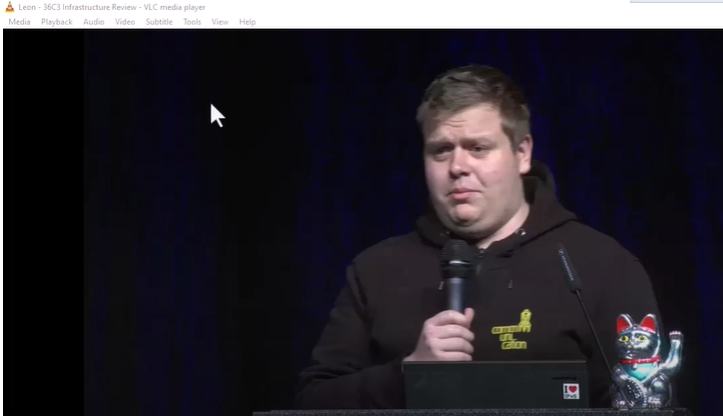
Right-click on the video screen while the video is playing.
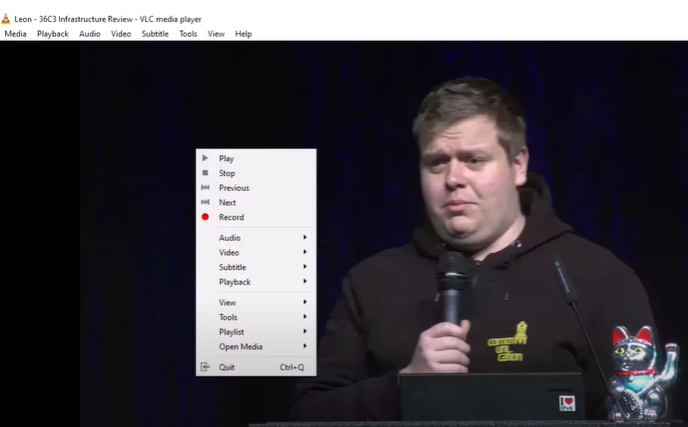
Hover over the “Audio” menu.
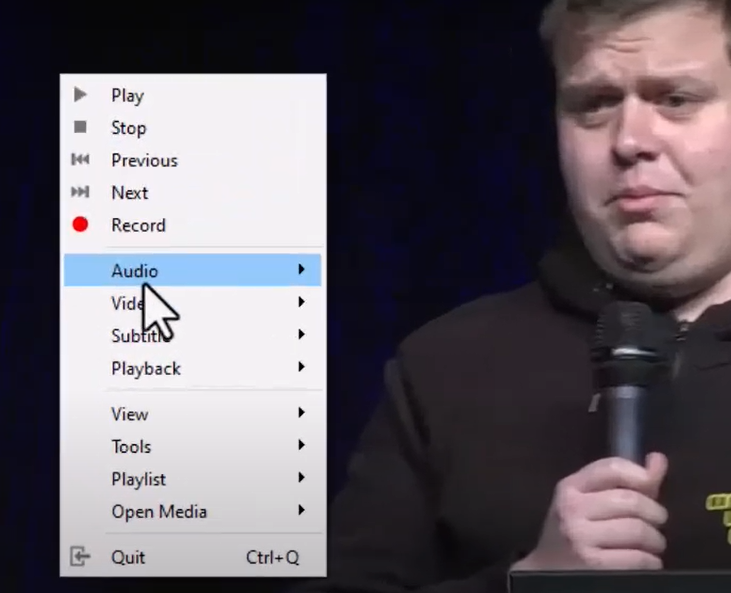
Click on “Audio Track”. Select the desired audio language track from the list of available options.
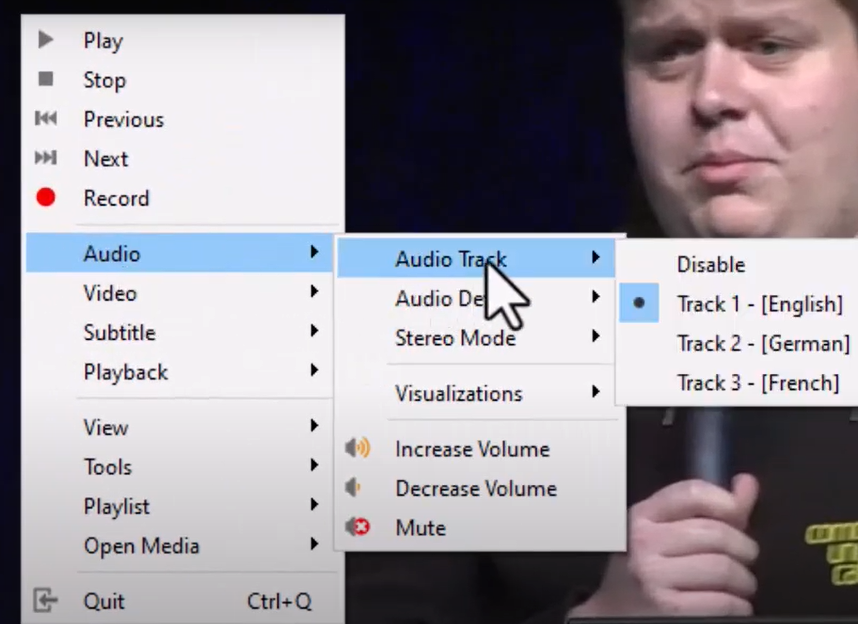
The audio will immediately switch to the selected language.
Video Guide
Watch the video below for a step-by-step guide on how to change the audio language in VLC Media Player on a multilingual video.



