Last updated on January 23rd, 2024 at 02:34 am
Part 1 : Corrupted MP4 Files: Frequency, Causes, Solutions and History
Cases of corrupted MP4 files resulting in data loss and frustration. are on the rise
MP4 file corruption happens when the data structure contained in an MP4 file becomes ‘damaged’. Damaged here means electronically damaged. In other words, the file becomes corrupted. This damage prevents the proper playback of the video file.
The Rise of Corrupted MP4 Cases
Corrupted MP4s pose a huge problem for individuals and professionals alike, as shown in the studies below.
A GetData Recovery 2015 study analyzed 10,000 customer support tickets concerning data recovery issues. Of the total, 12% were related to corrupted MP4 files, indicating a significant prevalence of the issue.
In 2017 a Stellar Data Recovery survey found that 27% of respondents had encountered corrupt MP4 files, highlighting the widespread nature of the problem.
These statistics suggest that corrupted MP4 files are a relatively common issue, affecting many users.
Causes of Corrupted MP4 Files
There are many reasons why an MP4 file might start acting up:
- Unexpected interruptions: If the power goes out suddenly, your computer crashes, or you remove a device incorrectly while you’re recording or moving a file, it can mess up the file.
- Incomplete downloads: If you download an MP4 file with a bad internet connection or the download doesn’t finish, it can damage the file.
- Virus or malware attacks: Bad software can mess up data on things like hard drives, SD cards, or USB drives, including MP4 files.
- Storage device errors: If your hard drive, SD card, or USB drive is broken or not working right, it can mess up your data.
- File conversion errors: If you change an MP4 file to a different format or use software that doesn’t work right with it, it can mess up the file.
- Compression issues: If you use the wrong compression method or something goes wrong during compression, it can damage the MP4 file.
Knowing about these things can help prevent MP4 files from getting corrupted in the future.
Solutions for Corrupted MP4 Files
Fortunately, several solutions exist for dealing with corrupted MP4 files:
- Free software: Open-source applications like VLC Media Player offer built-in repair tools to fix minor corruption issues.
- Third-party repair software: Dedicated video repair software like Stellar Repair for Video or Wondershare Repairit can handle more severe corruption and recover data from damaged files.
- Data recovery services: If the corruption is extensive, professional data recovery services may be required to retrieve lost data.
- Preventive measures: To prevent future occurrences, always ensure stable power connections, use reliable internet connections for downloads, scan storage devices for viruses, avoid abruptly interrupting transfers, and convert files only with compatible software.
By understanding the causes and employing these solutions, users can effectively deal with corrupted MP4 files and minimize data loss.
It’s important to note that the success rate of repairing corrupt files depends on the severity of the damage. In some cases, complete recovery might not be possible. However, by taking preventive measures and employing the available solutions, users can significantly reduce the risk of encountering corrupt MP4 files and protect their valuable video content.
History of Video File Corruption
It’s hard to say exactly when video file corruption first started, but it probably began with the creation of digital video formats. Early video formats like AVI (1992) and MPEG-1 (1993) could easily get corrupted because they had complicated data structures and relied on fragile storage media like tape and early optical discs.
Video file corruption in the early days likely came from:
- Hardware limitations: Early storage devices lacked sufficient space and got easily damaged, resulting in data errors.
- Software bugs: Back in the day, video editing and playback software often had bugs that could corrupt files during processing.
- Incomplete transfers: Downloading or transferring large video files over unreliable networks also led to incomplete or corrupted data.
It’s not clear what the first software program dedicated to video file repair was, but there were several important early efforts in the late 1990s and early 2000s:
- UnRAR: This popular archiving tool had some video repair capabilities, mainly recovering data from damaged RAR archives that contained video files.
- MPEG Repair Tools: Several free programs focused on repairing specific parts of corrupted MPEG video files.
- Video Repair Wizard: This commercial software that came out in the early 2000s offered a more complete solution for repairing various video formats, including MP4, AVI, and MOV.
These early software programs set the stage for the powerful video repair tools we have today. Video formats have changed . Storage technologies have improved . The focus has has now moved from fixing physical damage to dealing with software errors and data inconsistencies.
Today’s video repair software uses advanced algorithms to look at the file structure, find corrupted data, and try to rebuild or recover lost information. While it’s not always possible to recover everything, these tools offer helpful solutions for users dealing with corrupted video files.
Part 2 – Repairing a Corrupt Video File
How do I Repair a Corrupt MP4 file?
Do you face issues like jerky playback, visual artifacts or lockups with your MP4 video?
If you do, chances are your video is corrupt.
If it’s a commercial video, you could just go out and get yourself another copy.
What if it’s a personal video shot on your camera, and you have only one version of it?
You would definitely want to find a way to fix it and get a ‘clean’ version.
Causes of a Corrupt MP4 File
If you’re wondering how your video file got corrupted in the first place, here are some possible reasons:
- The video could have been recorded on a memory card when it was full
- Corruption could have occurred when the video copying from one storage to another was interrupted.
- If the storage media containing the video file had bad sectors or a virus infection
- Changing the video file format from one to another can also result in a corrupted file.
As far as possible try to avoid the above situations if you don’t want to end up with a corrupted video file in the future.
Solution to Fix Corrupted MP4 File
So, what’s the solution to a corrupted MP4 file?
Worry not. There are software programs that can repair your corrupted MP4 video files.
You also don’t have to fork out a huge sum of money. Most of them can be used for free.
You must be patient when it comes to repairing your corrupt MP4 files using these free video repair tools.
Sometimes, you’ll get it right the first time. Otherwise, you’ll have to try one tool after another until you get your corrupted file MP4 file repaired.
Here are the top Free MP4 video repair Software programs you can check out to get your corrupted MP4 clip(s) fixed.
How to Fix Corrupted MP4 Files Using VLC Media Player
You may already have this free versatile media player on your computer.
VLC Media Player doesn’t only play almost any media file thrown at it. It also helps fix some damaged MP4 files.
Here are two methods on how to fix corrupted MP4 files using VLC.
Method 1
Launch VLC Media Player. Go to Media and choose Convert/Save.
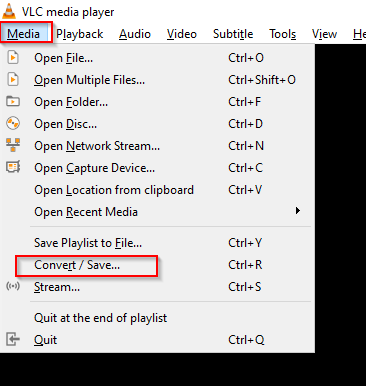
Next, click on Add to import your MP4 file. Then click on Convert/Save.
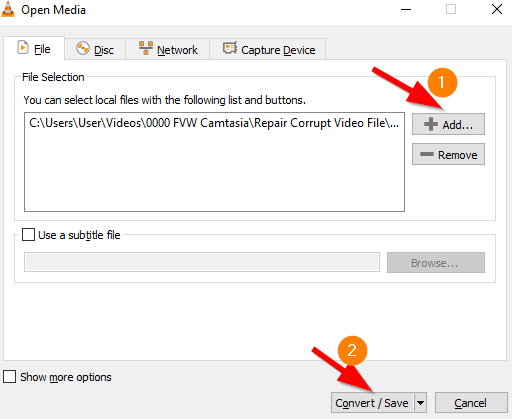
Next under Profile click on the spanner icon as shown below.
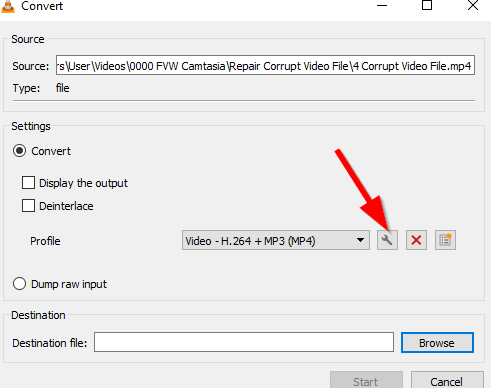
Choose your preferred format under encapsulation and then hit Save.
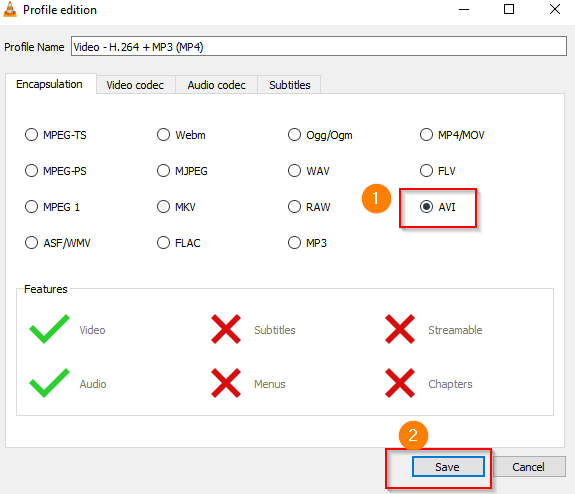
Next set your destination file path and hit Start..
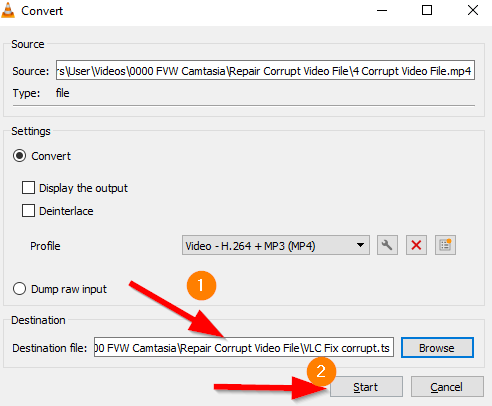
If VLC can repair your corrupted file, it will create a new file. Otherwise, it will show an error message.
Method 2
The second method on how to fix corrupted MP4 files using VLC uses VLC’s fix AVI file feature. To use this fix, you’ve to first make a copy of your corrupt MP4 file.
You can do this by copying your file to another folder. From there rename the extension to AVI. Do this by right-clicking on the file and choosing rename. Add .avi after the file name. Hit Enter.
In VLC Player choose the Tools menu and select Preferences.
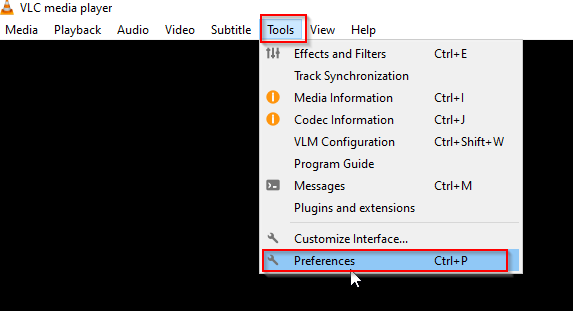
Under the Preferences window, choose Input/Codecs. At the bottom under Damaged or Incomplete AVI file, choose Always fix. Then hit Save.
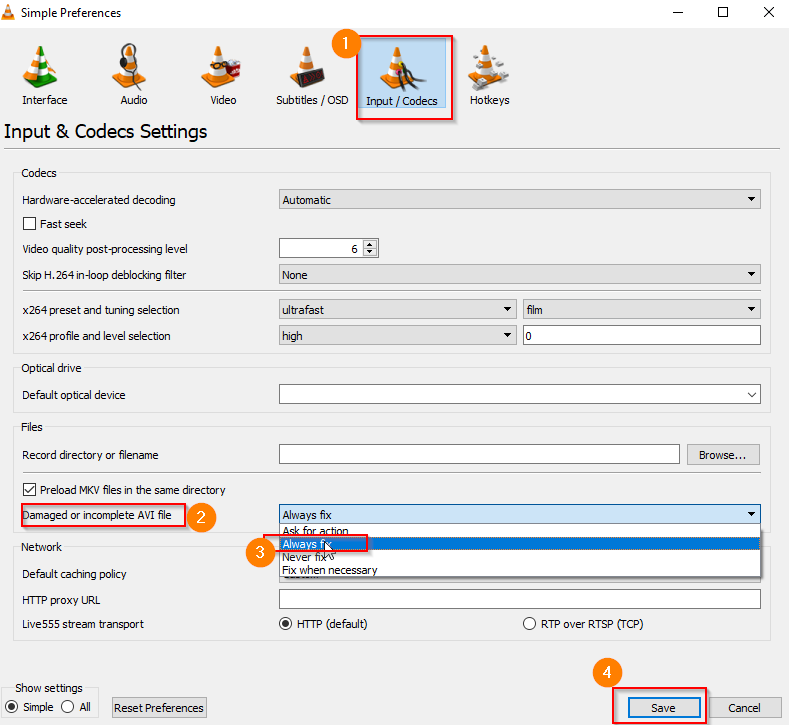
Now play your renamed AVI file to see if the problem has been fixed.
Watch the video below to see how to repair a corrupt MP4 file for free with the VLC Media Player.
Digital Video Repair
This software has been around for years and is popularly known as rising research digital video repair software.
One notable advantage of this digital video repair program is its ability to repair partially downloaded MP4 clips.
Does your MP4 video freeze after playing for a few seconds? Digital Video Repair freeware can fix that.
Or if you have a problem fast-forwarding your MP4 video file, this handy free program can take care of that, too.
Digital Video Repair is a 1MB download for Windows available as a .exe or zip file from Rising Research.
Repair Video Master
Repair Video Master has been around since 2011.
It claims to repair all kinds of video files, ranging from MP4, WMV to RMVB.
Even audio files like AC3.
Among the issues this video repair tool can fix include:
- Video files that can’t be completely copied from a CD or DVD
- Files that freeze during playback
- Files that have fast-forwarding and rewinding problems
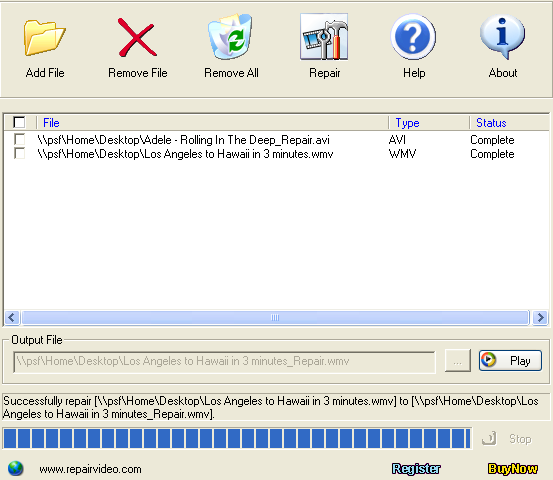
This is actually paid software but you can try it out for 15 days free to fix your partly damaged or corrupted MP4 files.
The only limitation to the free version is it doesn’t support batch file repair. You can only repair one file at a time.
It is a 1.79MB download available at Repair Video Inc
DivFix ++
DivFix++ Video repair program that boasts over a million downloads. Apart from repairing damaged video files, it also acts as a video clip previewer.
It can handle a file size of over 2GB.
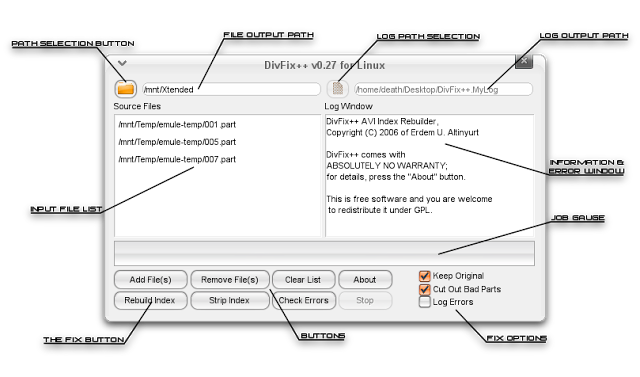
The video repair program can be downloaded at the DivFix++ Official Site. It is available for the Windows, Linux and Mac platforms
DivFix++ relies on donations to support its development
Video Repair Software
This program with repairs more than MP4 files.
It also fixes corrupted MOV, MP4, 3GP, and M4V files, among others.
Other than that, it fixes video files that don’t play on Windows Media Player or Quicktime Player.
It also repairs videos not finalized in the camera.
The video repair tool is not entirely free. The developer allows you to fix only 50% of your corrupted video for free.
However, there’s a workaround to this shortfall. Check out the useful video below to see how it’s done.
You’re invited to try out these MP4 digital video repair software programs. However, exercise caution when downloading and installing them. Scan each with your anti-virus program.
Always select custom install whereby you have the option not to install other third-party programs bundled with them.
Selecting express install may invite the risk of installing external third-party programs that you don’t need.
Untrunc Repair MP4 Tool
Untrunc works for Linux. But according to the developer, “the code runs under Linux, but it should not be difficult to port to Windows (or Mac)”.
Watch the video below to see how Untrunc works to repair a corrupted MP4 file.
For more information, check out the Untrunc site.
Repair Your Corrupt MP4 File with FFmpeg
FFmpeg is an open-source program that converts, edits, and record audio and video streams.
It works with Windows, Mac, and Linux.
Not many know that it has a video repair function. Let it be known that FFmpeg is not the usual software you run on your computer.
You can’t install it because it is a command-line program. You’ve to run it very much like a DOS program back in the day. You do it by typing commands.
It may be a little challenging for the uninitiated. However, the video below will do a good job in guiding you step-by-step to repair a corrupt MP4 file for free.
Video Repair Online
Don’t fancy installing video repair software into your computer?
Can’t get the above software options to repair your damaged or corrupted video files?
Then check out the online video repair option.
Good luck with your video file repair and hope you get your broken, damaged or corrupted video files working again.
How to Fix a Corrupted VideoFile on Android
If you’ve ended up with a corrupted MP4 video file on Android, check out this guide on how to fix corrupted MP4 files on Android.




1 Pingback