Last updated on January 23rd, 2024 at 02:34 am
Steps to Digitize Analog Video
If you’ve been actively creating video in the 80s, 90s and early 2000s, chances are you would have build up a sizable collection of analog video probably in in the form of VHS or 8 mm tapes.
You would be wondering how you could preserve these personal memories and pass it on to the generations to come. Or you may have some rare video content that aren’t available in the digital format that you would want to convert to DVD.
If you’re delaying converting your tapes to digital video, don’t procrastinate any longer. Do it now.
For one, these tapes, particularly VHS take up a considerable amount of space which you wish could be freed up for other purposes.
But the most important reason is a lurking, insidious enemy.
Mold Attack
You know the drawbacks of storing your video on tape.
First off, if your tape quality is not up to the mark, mold sets in and damages the content of the tapes.
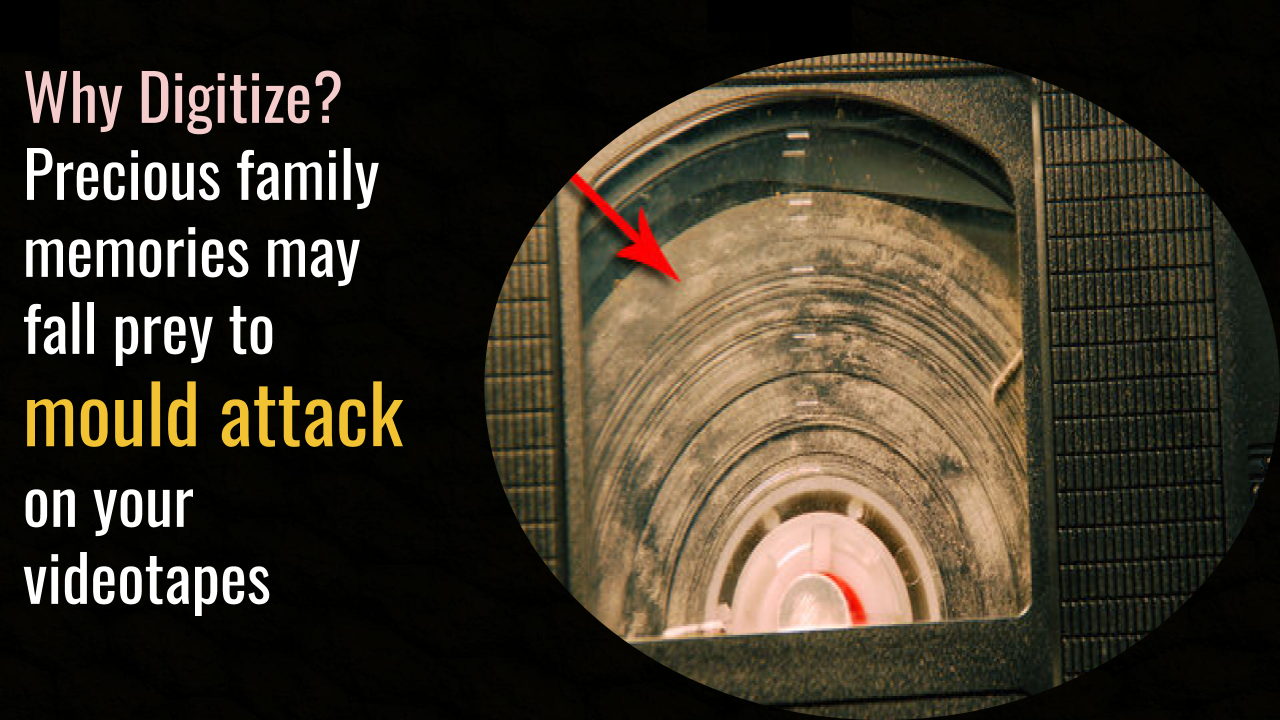
You don’t want this to happen especially with tapes that stores precious family memories.
Equipment Rarity
Also, playback devices for these tapes – VHS players, 8mm video cameras and players are no longer in production. As the years pass they’ll become rare, vintage items carrying hefty price tags.
If you playback device goes faulty then it’s not going to be easy to find a replacement.
So, it pays to digitize your analog videos as soon as possible so that you can preserve and relish the wonderful moments you captured on tape.
If you’re new to the process of digitizing your video here is a quick explanation.
Digitizing video means transferring video from your tape to your computer and turning it into a digital format which you could edit easily, share and distribute.
What You Need to Get Started?
Computer
Entry level computers come with good processor speed and a generous amount of RAM to qualify them as suitable candidates to process digital video.
If your computer is less than 10 years old, chances are it’s ready for digitizing video.
Video Editing Software
Second thing you would need is video editing software. This will enable you to edit your video – remove damaged, shaky portions of your video and replace bad audio.
You don’t have to run out and splash money for a video editing program. You could make do with the program that came with your operating system. or there are dozens of safe, tested free video editing programs that you could download and use.
If you’re buying a video capture, video editing-cum-capture software comes bundled and it will be enough for basic editing needs.
Video Capture Device
A video capture device is essential to convert analog video from a tape into a digital format and store it in your computer hard disk.
There are two types of video capture devices – internal and external.
Internal Video Capture Device
An internal capture device popularly called a video capture card would require you to open up your desktop computer casing and plug the card in into an empty slot in your motherboard.
External Video Capture Device
The advantage of an external video capture device is that you could transfer it from computer to computer. If you’re switching between a laptop computer and a desktop, then this should be your preferred option.
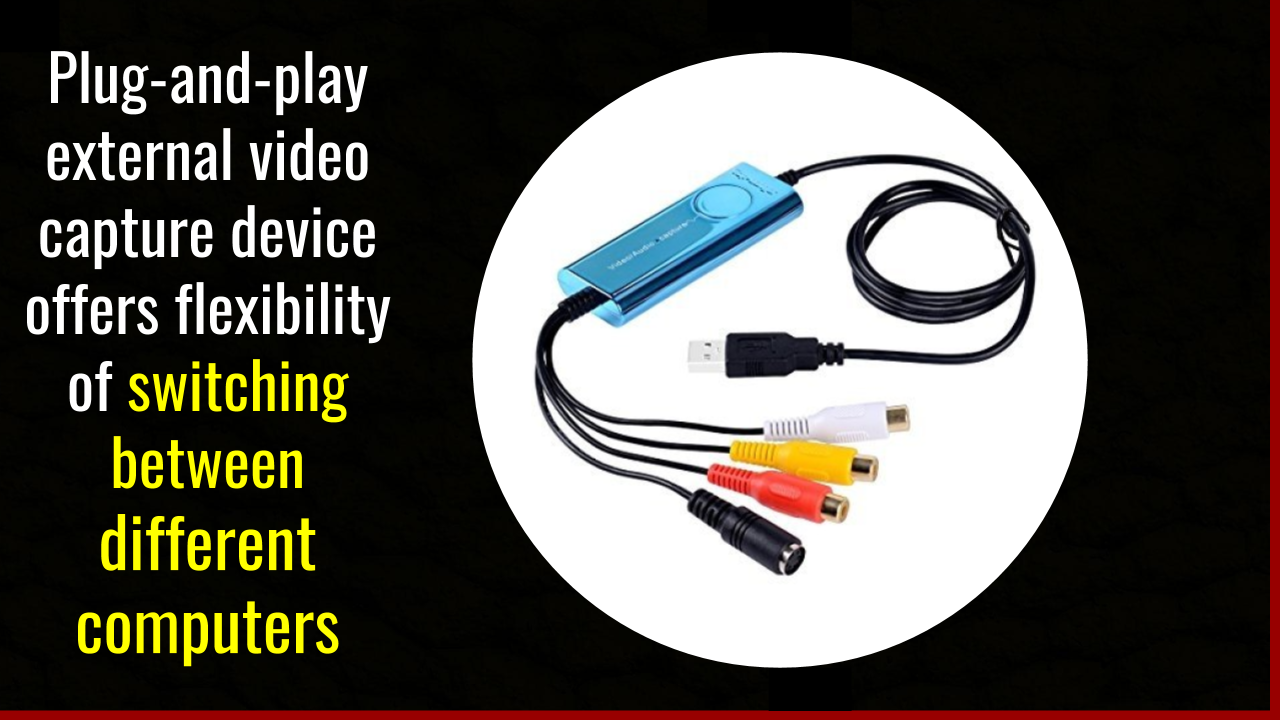
All you have to do is to plug the device into an available USB slot and plug the video/audio out cables from you camcorder to the capture device.
Firewire Capture
If you have a digital video camcorder, you could use it as pass-through device to capture analog video into digital without the need for a video capture device.
An example is if you have a Digital8 camcorder. You could play back your video 8, Hi-8 and Digital8 tapes via its Firewire port through a Firewire cable and capture it into your computer.
Bear in mind that your computer desktop/laptop must have a Firewire port to enable you to capture the video.
You may also capture VHS video into digital via the Digital8 camcorder by connecting the video/audio out cables from a VHS player to video/audio in in the camcorder and capture with the Firewire cable to your computer.
Although it saves you the trouble of having to buy a video capture card, you’ll have to have a Firewire port ready.
Once you connect your camcorder to your computer via a Firewire cable, your video editing software will alert you that it’s ready to capture video from your camcorder and you can start capturing your video.
Please read our Firewire Video Capture Quick Guide to learn more.
Once you digitize analog video into your computer, then editing becomes a breeze.
Through your video editing program, you could output video as a digital file you could burn as a DVD, store in a storage medium like pen drive which these days could be played back in a HDTV or share it over the web in sites like YouTube.
Further Reading
How to Convert Analog Video to Digital without a Computer with this Handy Device



