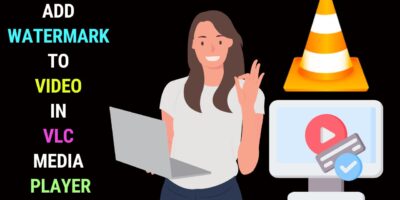Last updated on January 23rd, 2024 at 02:34 am
Top Picks for Free Online Video Editors
If you wish to perform simple video editing tasks and do not want to install video editing software on multiple devices, the way to go is to opt for an online video editor.
There are many free online video editors out there that would help you put together a simple video project like a video slideshow or a short YouTube video.
But then you may ask, “Is an online video editor for me?”
If you aren’t sure, check whether you belong to any of the groups below.
Who Should Use an Online Video Editor?
Online video editors cater to a diverse range of individuals and their video editing needs. Here are some groups who might find them especially beneficial:
1. Beginners and sometime users
- Those with no prior editing experience. Online editors’ intuitive interfaces and drag-and-drop functionality make them perfect for those new to video editing.
- Those planning to create simple videos for social media or personal projects. You can easily trim, crop, add music, and apply effects to create engaging content for Instagram, Facebook, YouTube, or personal memories.
- Those on a tight budget: Many online editors offer free or freemium plans with basic features, ideal for casual users who don’t need advanced tools.
2. Educators and trainers:
- Creating instructional videos or presentations: Online video editors simplify adding text overlays, annotations, and voiceovers to video lessons or training materials.
- Quick video editing for classroom activities: Easily edit student projects or create short video demonstrations for various subjects.
- Collaboration with students: Some online editors allow real-time collaboration, making it ideal for group projects or interactive learning experiences.
3. Marketers and social media managers:
- Producing quick social media content: Online editors streamline the process of creating engaging video ads, product demos, or snippets for various platforms.
- No need for high-end computers: Edit videos on the go from any device without powerful hardware requirements.
- Directly export to social media platforms: Share your creations seamlessly to multiple platforms with built-in integration features.
4. Entrepreneurs and small businesses:
- Creating marketing materials and promotional videos: Online editors offer basic animation, text overlays, and music libraries to produce professional-looking content without expensive software.
- Explaining complex products or services: Use video to showcase your products or services in a clear and engaging way.
- Collaborating with remote teams: Edit videos together in real-time with team members regardless of their location.
5. Content creators and hobbyists:
- Experimenting with video editing: Online editors provide a low-risk platform to explore video editing and develop your skills before investing in professional software.
- Creating personal video projects: Edit travel vlogs, family memories, or creative video experiments with ease.
- Sharing your work online: Easily share your creations with your audience on social media or dedicated video platforms.
Of course, online video editors may not be suitable for everyone. If you need advanced features like multi-cam editing, color correction, or special effects, professional desktop software might be a better choice. Additionally, for projects requiring high processing power or extensive customization, online editors might have limitations.
Ultimately, the best way to determine if an online video editor is right for you is to consider your specific needs, budget, and skill level.
Online video editors come with a host of benefits as explained below:
Online Video Editor Benefits
Online video editors attract creators from beginners to pros with their unique set of benefits compared to their desktop counterparts. Here are some of their standout advantages:
Accessibility and Convenience:
- No downloads or installations: No need to download hefty software or worry about compatibility issues. Just open your web browser and start editing.
- Multi-platform access: Edit from any device with internet access, be it your computer, tablet, or even your phone. This flexibility allows you to work on the go or collaborate with team members across locations.
- Automatic updates: No need to manually update the software. Online editors are always automatically updated to the latest version, ensuring you have access to the newest features and bug fixes.
Cost-effectiveness:
- Free trials and freemium plans: Many online editors offer free trials or freemium plans with access to basic features. This is perfect for casual users who don’t need advanced functionalities.
- Lower barrier to entry: Compared to expensive desktop software, online editors often have more affordable paid plans, making them accessible to creators with limited budgets.
Collaboration and Sharing:
- Real-time collaboration: Some online editors allow multiple users to work on the same project simultaneously, making teamwork and feedback seamless.
- Cloud storage: Projects are stored in the cloud, allowing you to access them from any device and share them easily with others.
- Direct social media integration: Share your finished videos directly to popular platforms like YouTube, TikTok, and Instagram without downloading or transferring files.
Other Advantages:
- Simple and intuitive interface: Many online editors are designed with beginner-friendly interfaces, making them easy to pick up and use even for those with no editing experience.
- Wide range of features: While lacking the depth of professional tools, most online editors offer a good selection of basic editing features like trimming, cropping, adding music, and applying effects.
- Automatic backups: No need to worry about losing your work. Online editors automatically back up your projects, giving you peace of mind.
To consider:
- Internet dependence: You need a stable internet connection to use an online editor effectively.
- Limited processing power: Complex editing or rendering large files might be slower compared to dedicated desktop software.
- Potential data privacy concerns: Some users might be concerned about storing their video projects in the cloud.
Overall, online video editors offer a compelling combination of accessibility, convenience, and affordability. They’re a great choice for beginner and casual users who want to create engaging videos without the hassle of downloads, installations, or expensive software. However, for professional projects requiring advanced features or high processing power, a desktop editor might be a better option.
That said here are the top free online video editors worth looking at. If you want to just cut and join clips, you don’t have to go through the trouble of using an online video editor. You can use a free online video cutter joiner.
Capcut
This online video editor is on the lips of most video creators, especially those creating short videos for TikTok and YouTube.
However, you can use them for long-form videos as well. This is one of the few online video editors that offers AI features for free. Notable among them is auto-captions.
It saves you the trouble of manually captioning your video. This feature is a paid feature feature in most online and offline video editors. However, Capcut offers it free to users.
To get started with Capcut, sign up for a free account. You can sign up with your Facebook, Google or email account. You may also log in to your TikTok account to get started.
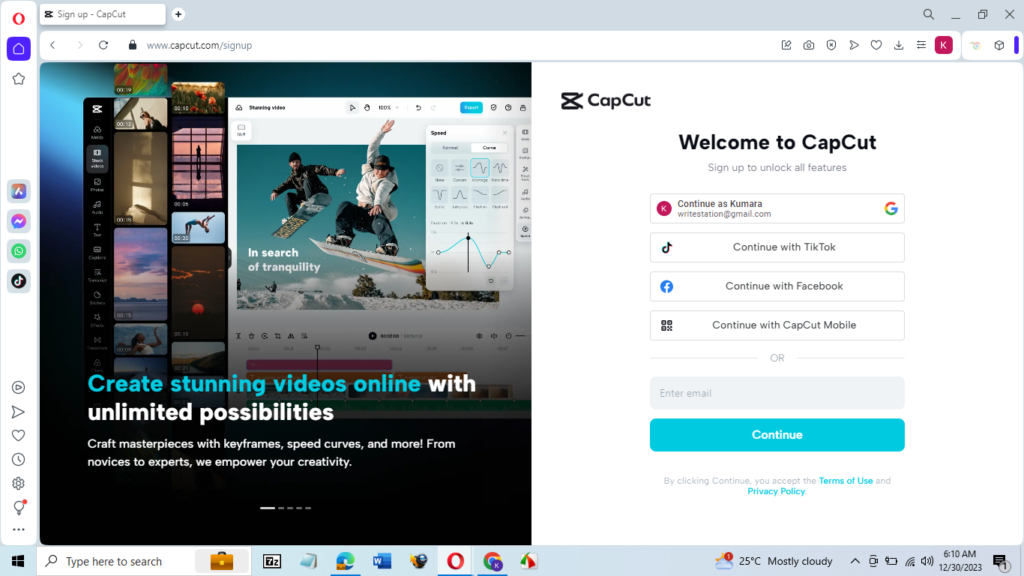
Capcut offers you cloud storage to save your projects. After signing up, we got a storage space of 5GB.
That should be enough if you’re editing quick videos for YouTube or TikTok.
Among the tools that would interest you are video background remover, video upscaler (increase video resolution) and resize video.
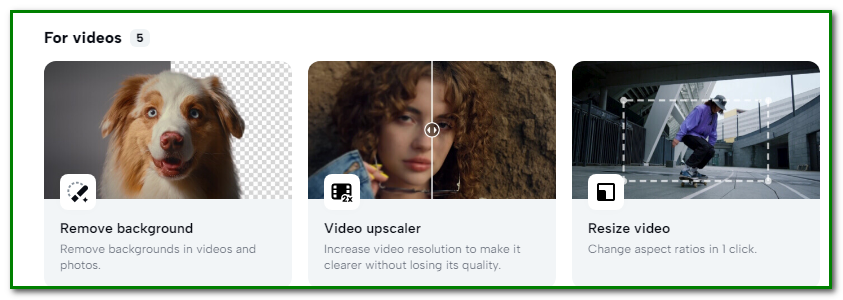
The AI tools available for videos include script to video, long videos to shorts and clips to videos.
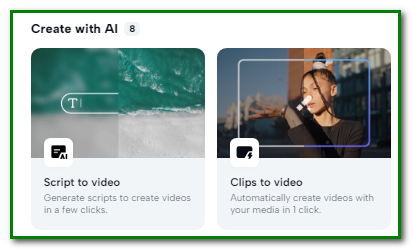
Getting Started
Start your video project, by clicking on Create new video.
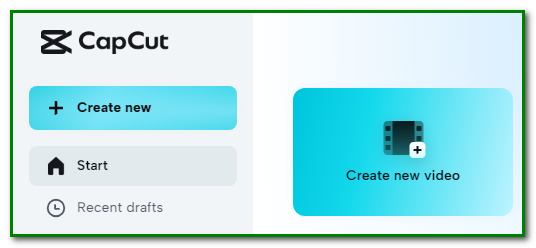
Next, select your aspect ratio and upload your media files.
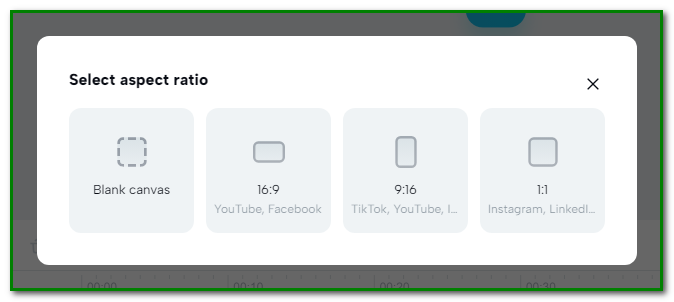
You have the option to drag and drop your media files or import them from Dropbox or Google Drive.
After you’ve uploaded your video, you may start editing it.
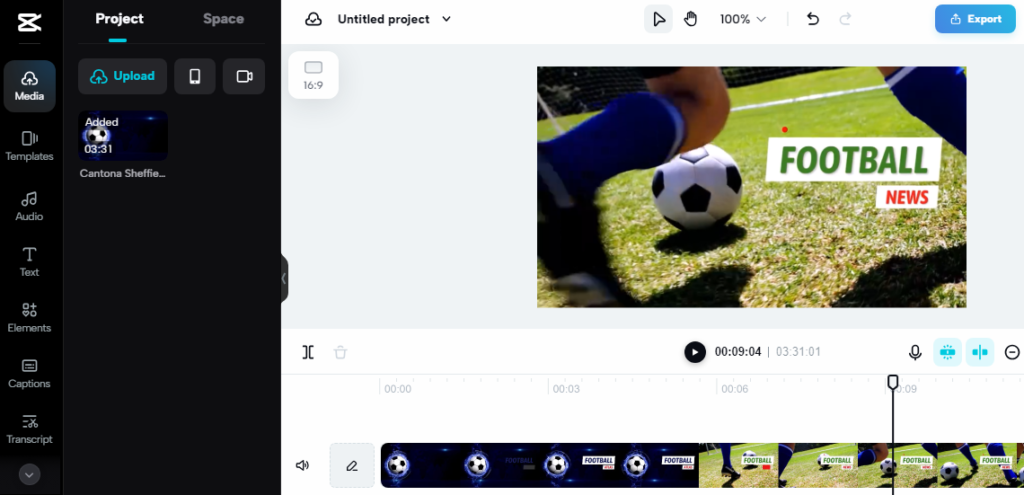
Cutting, adding transitions and audio audio tracks are pretty straightforward. Some handy tools like video splitter are available directly above the timeline.
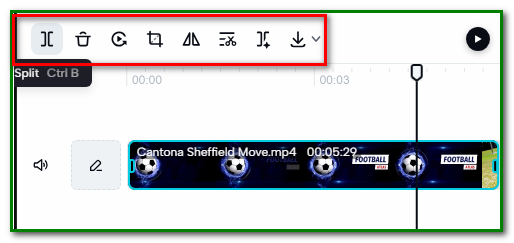
You can even search for templates to use as intros for your videos.
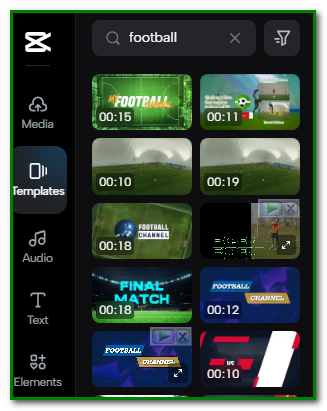
Next, let’s look at auto-captions. This feature will automatically caption parts of your video which comes with spoken audio.
To use, go to Captions on the left panel and select Auto captions.
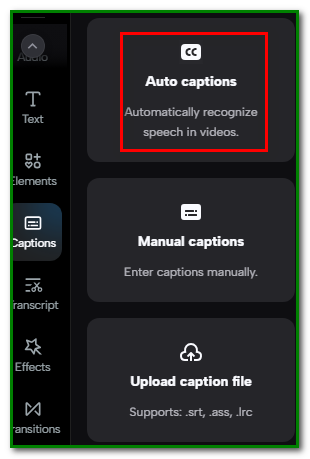
Next, choose your language and hit Generate.
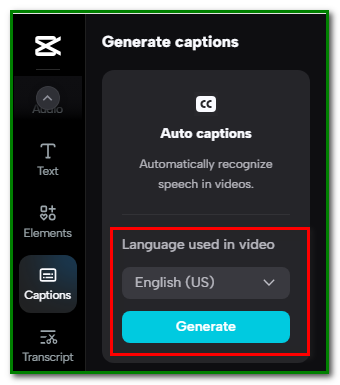
You’ll see that within seconds the captions will be generated. Click on any of the captions to edit them.
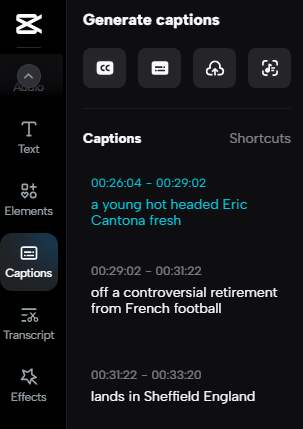
At the same time, the captions will be added to your video.
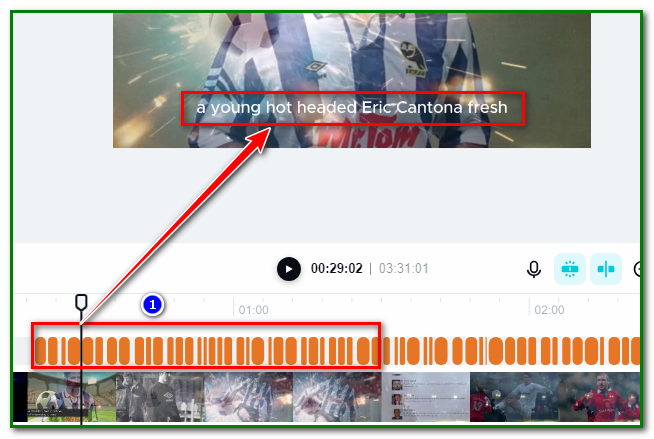
You can then change your caption style if you wish. Click on Preset and choose your style.
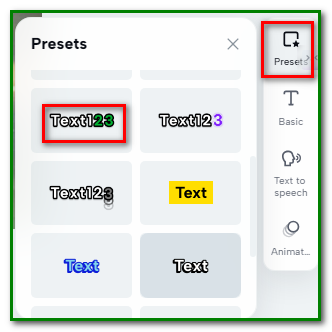
When you export your video, the captions will be hardcoded into your video.
Here’s a video with auto-captions that we created with Capcut.
Clipchamp Create
This online video editor is provided free by Microsoft. There’s also an offline version you can download and install on your computer.
Before you start using the Clipchamp video editor, you would need to sign up with your Microsoft, Google, Facebook or email account. Only then you can see the video editing interface.
These login options will not be around for long. Soon you can only use a Microsoft account to log in to Clipchamp.
So, it would be wise to sign in with a Microsoft account.
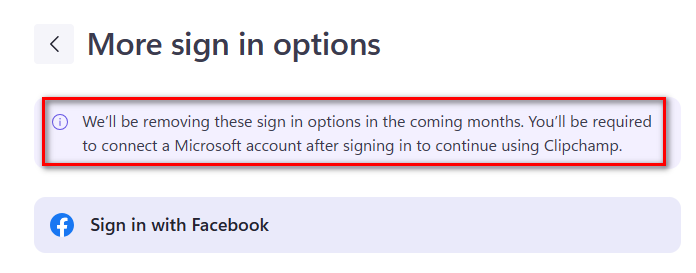
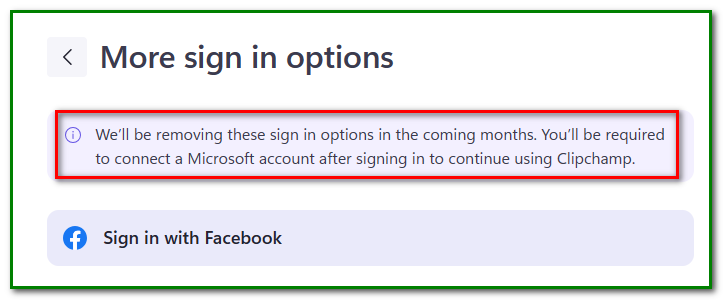
You have 3 options to start a video project. Start from scratch, use Ai to create a video or use a template.
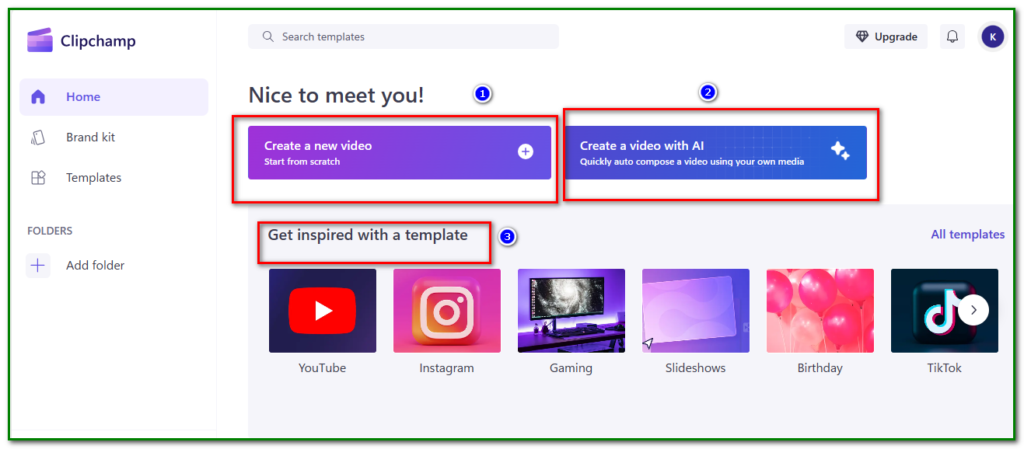
Let’s choose Start from scratch. Then you can go on to import your media files. Then drag your file(s) to the timeline and begin editing.
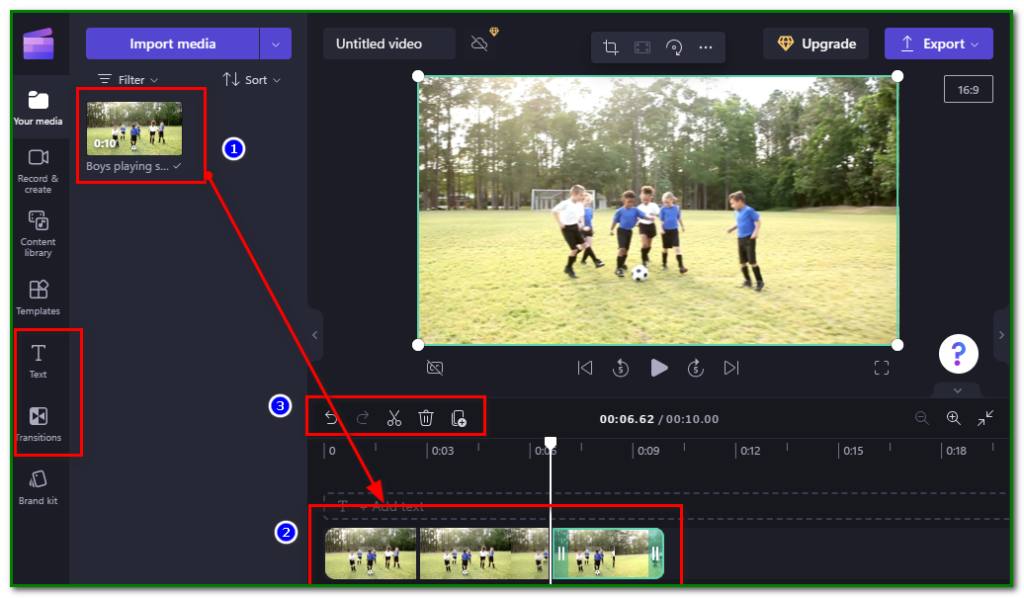
Do the necessary splitting and add text and transitions.
Then click Export and choose your video quality. You can export up to 1080p for free.
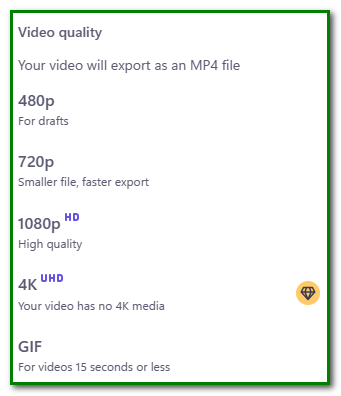
When video processing is complete, you can save your work to your computer or upload it to YouTube, among others.
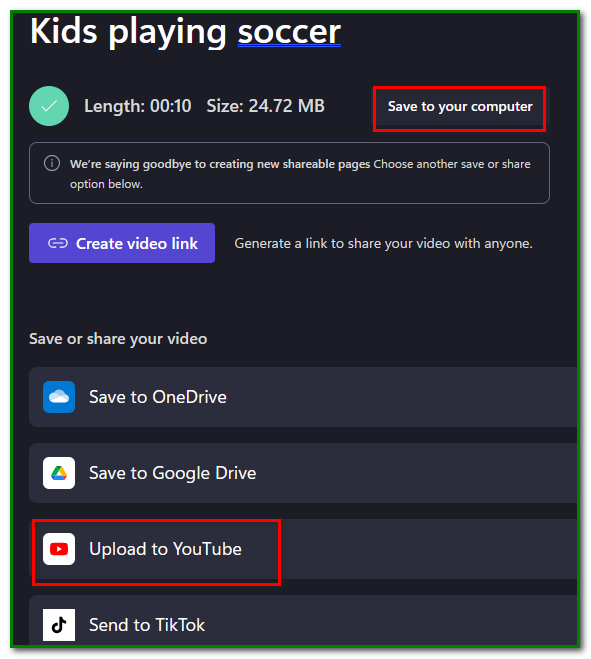
The exported video, thankfully, doesn’t come with a watermark.
Check out Clipchamp.
Adobe Sparks
When you arrive at Adobe Sparks, scroll down to Video Stories and click on Create a Video button.
As the next step, you would need to sign up for an account.
You could sign up with a Facebook or Google account or with your email or Adobe ID.
If you already have an email account linked to your Adobe ID, you would be asked to log in with the ID.
You will then be asked whether you want to create a slideshow, teaser video, explainer or promo video.
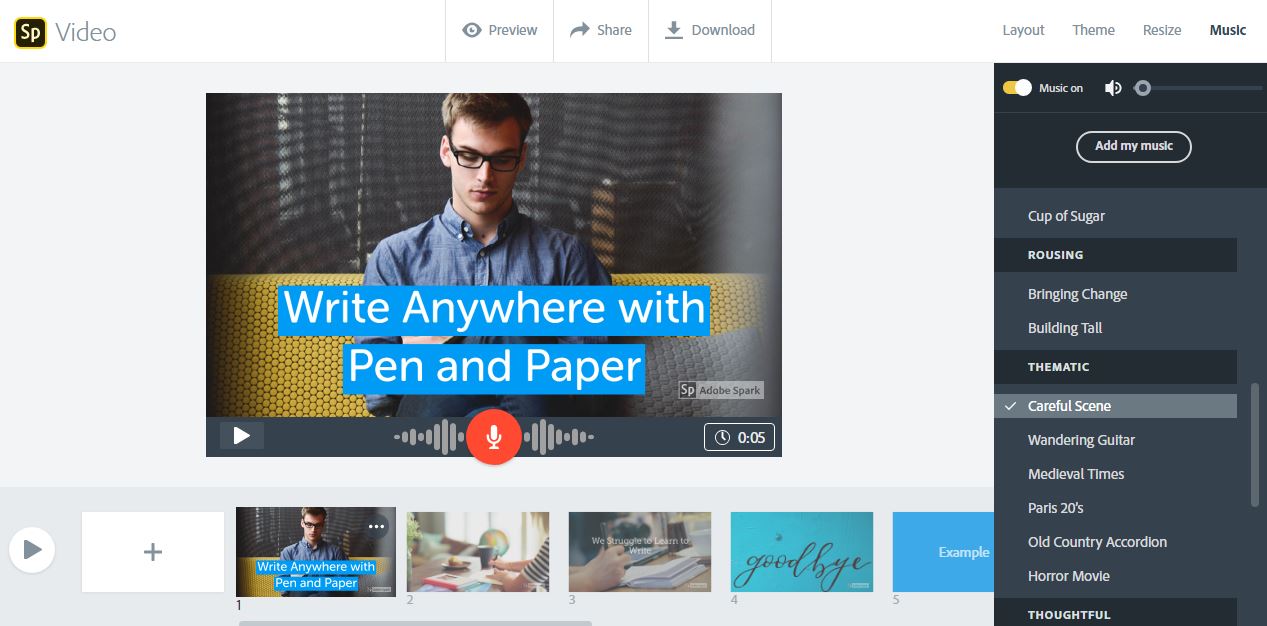
If you don’t fabcy using a template, then you can start editing video from scratch. A tsndout feature of Adobe Spark is its ability to record voiceovers to your video. This feature would come useful if you’re editing a training video.
Text addition doesn’t offer much flexibility though. You can’t change text colour but can only increase or decrease its size.
Free music is also available for your video project.
Once done with editing, hit Download and your video file will be downloaded in the MP4 format.
A watermark appears in the video but it’s not that glaring.
Wevideo
Under the free plan you’re allowed to create 5 minutes of video per month at with 480p quality.
Ypou’re also provided with a 1GB cloud storage. Videos are also allowed to be downloaded to your computer.
If you happy with the $0 plan, then go ahead and sign up for a free account with your Google or Facebook account. After answeing what you’ll be using the videos for and what industry you’re in, you’ll be takien straight to the editing dashboard.
How to get started quickly?
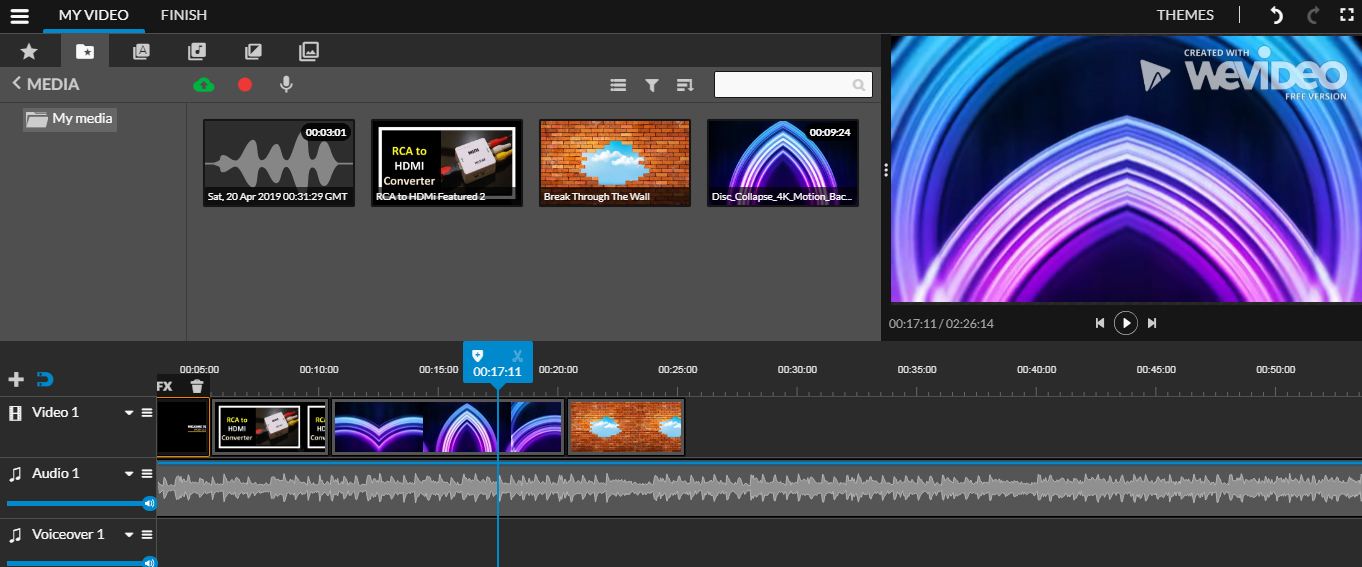
Select a theme. Themes come with ready-made music and text style.
Among the themes available are Noir (black and white), Memories, Punk Rock, Classic and Hopeful Blue.
An audio library of background muisc is included. You’re also allowed to record voiceovers to be inserted into the audio track.
Done with assembling your media clips and editing them, hit Finish. Your video will exported in 480p quality.
A watermark will be lft in your video. This shouldn’t be a concern if your aim is to get your message across rather than how your video looks.
Magisto
Magisto is an AI(Artificial Intelligence)-powered online video editor. If you don’t fancy working with a timeline, dragging clips and shuffling them, Magisto is your kind of thing.
Arriving at the Magisto website, hit the Personal option in the main menu.
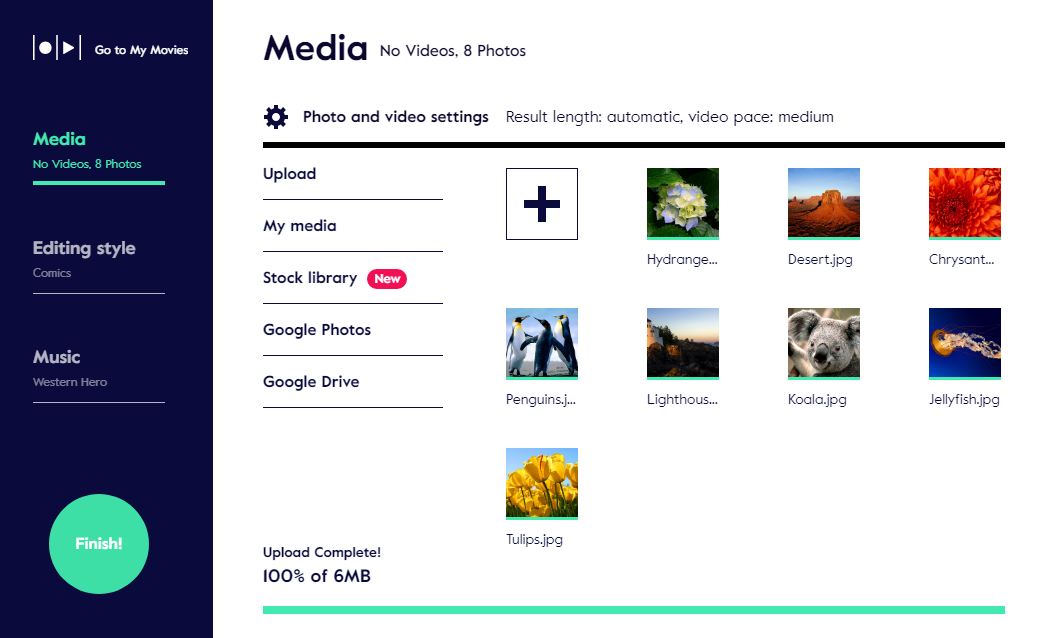
Click on Get Started to sign up with your Gmail, Facebook or email account.
You can create your video from scratch or template. Unfortunately, templates are available for only premium users.
Editing style available for free users include Extreme, Movie trailer, Memories, Let’s Party and Comics, among others.
You can then choose the approriate background music from the built-in library by clicking on Music . You’re allowed to preview a music clip before including it in your project. Alternatively, you could upload your own music or choose no music.
One drawback of this free online video editor is it doesn’t allow you to download the videos you create with it.
If you’re satified with your choices, hit the Finish button. You may preview your video first before sharing them to Facebook, YouTube, Twitter and via email.
The above are the top free online video editors that could get you started on a quick and simple video editing project. Take your time to check them out.