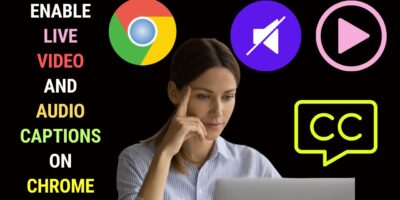Last updated on January 23rd, 2024 at 02:32 am
Updated 2.8.2021
How do you convert video with a resolution of 1920×1080 to 1280×720?
In other words, how do you convert 1080p to 720p? You can do it with video editing or video converter software.
No Software Installation Required
You don’t need a video editor or converter installed on your computer to convert 1080p to 720p.
You can convert 1080p to 720p online for free.
You can do it even if your 1080p video file size runs into gigabytes as you’ll see below.
Why Convert 1080p to 720p?
Before we go into that, let’s look at why you would want to convert 1080p video to 720p.
As we know, you enjoy a better video quality with 1080p. The resolution of 1080p is 1920 x 1080. That’s a total of 2,073, 600 pixels.
720p Resolution
The resolution of 720p is 1280 x 720. That’s a total of 921, 600 pixels.
That’s a difference of 1,152,000 pixels compared to 1080p video.
But then 720p has its benefits.
720p Benefits
The file size of a 720p video is much smaller and you save storage space.
720p offers smoother playback on older devices.
720p doesn’t tax your computing resources. It offers lower CPU usage and doesn’t stretch your GPU (Graphics Processing Unit).
If you’re editing video on an older computer with moderate computing power, you could do well to edit in 720p. 1080p may cause your system to hang.
If you’re uploading video to YouTube and you have an Internet connection with a slow upload speed, you can try converting your video to 720p.
What about the loss of quality then? Frankly, you won’t see much of a difference, especially when your video is played back on mobile devices.
Also, those who are on slower Internet connections will get to enjoy smooth playback of your video without buffering.
If you’re just uploading a talking-head video or a tutorial video, it really doesn’t make much of a difference whether you’re uploading in 1080p or 720p.
The videos in my cooking channel are uploaded in 720p. I usually get 720p videos uploaded in 3 to 5 minutes.
720p for Smaller or Older TV Set
If you have a smaller TV set say a 32-inch HDTV set or an older TV set that is just HD-Ready (aka 720p), then converting a 1080p video clip to 720p makes sense.
This is because there will be very little quality difference between 1080p and 720p.
For example, if you playback movies on your HD-Ready or small-sized HDTV sets through your pen drive or external hard drive, it’s wise to choose 720p as you enjoy savings in storage space. You’ll be able to store movies or videos on your pen drive or hard drive.
Anyway, this would suit drama-type movies where there’s very little fast action and much talking.
So, how do we go about converting 1080p to 720p?
Use Video Online Convert Service
Visit video.online-convert.com.
Select Convert to MP4
From the left Converter, panel choose Convert to MP4
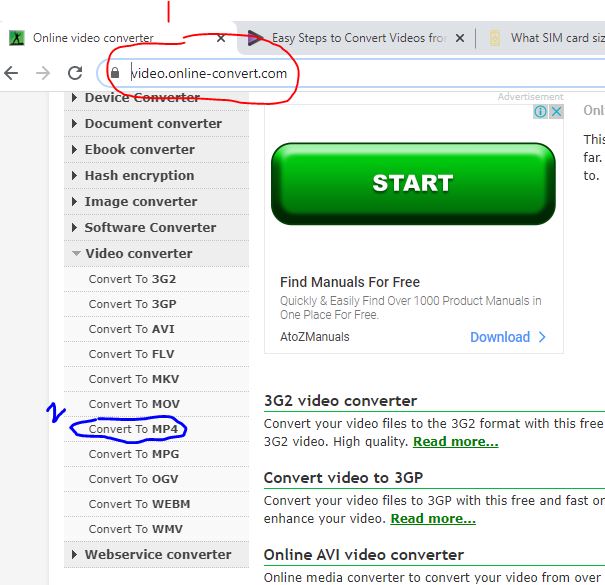
You’ll be brought to the File Upload section of the online video converter.
As you can see below, you’re allowed to upload your file by dragging and dropping the files or simply navigating to your file or via Google Drive or Dropbox.
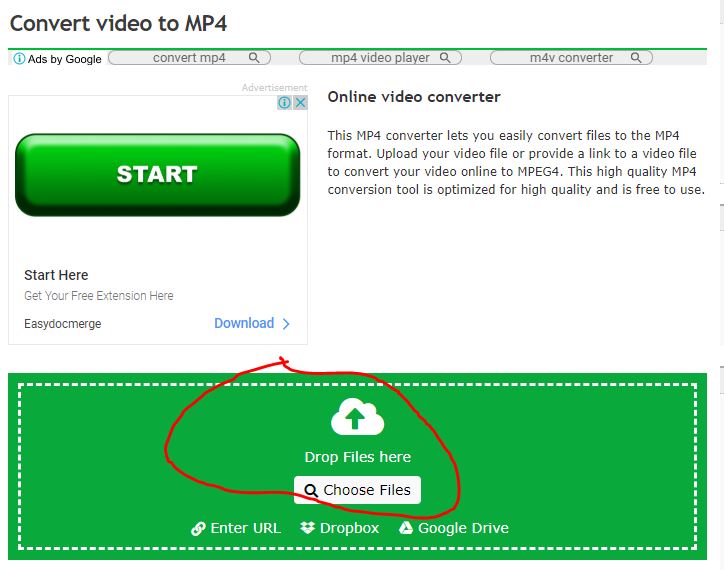
I’ve selected a 1080p file here and as we can see the resolution is 1920 x 1080 when I checked the properties.
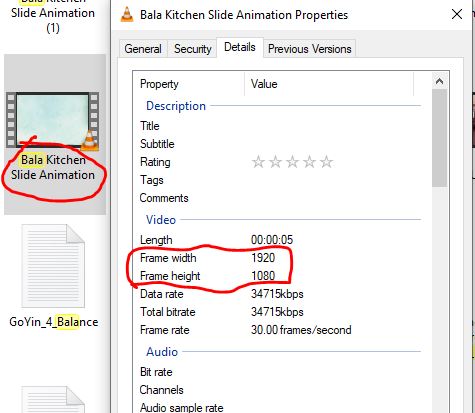
So the next step is I’ll upload this file.
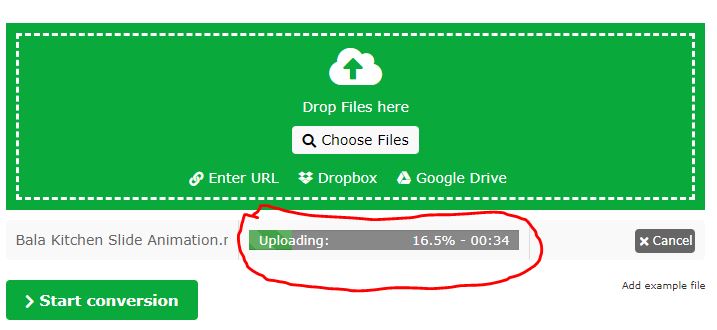
You’ll see the file uploading in progress.
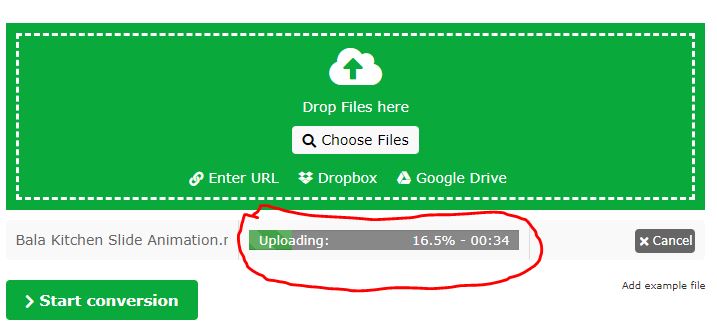
Once the file is uploaded choose the output settings by clicking on Preset. We’ll choose 1280 x 720 as the resolution and match the frame rate of the original file -30p.
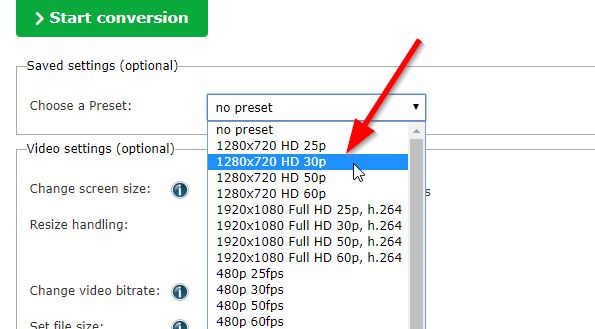
We’ll leave the other settings at default and hit the Start conversion button either above or below.
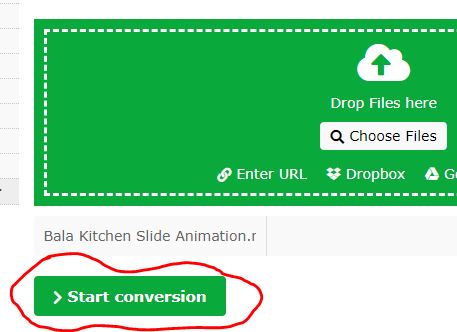
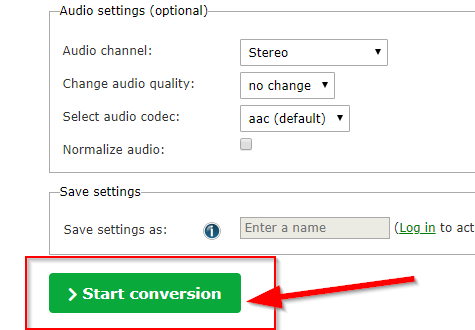
File is converted and processed.
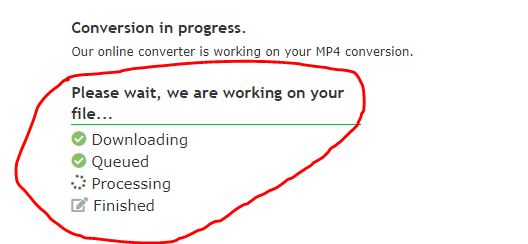
You may then proceed to download the file.
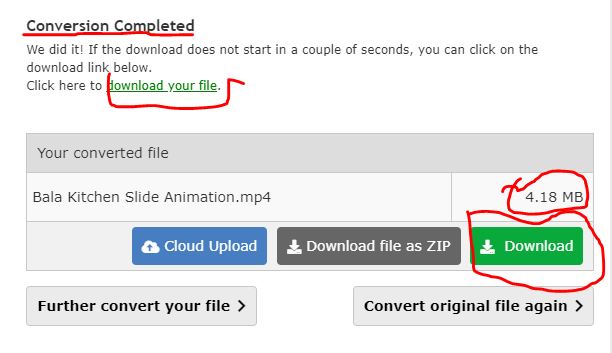
Navigate to the download folder. We now want to check whether the 1080p file has been converted to 720p.
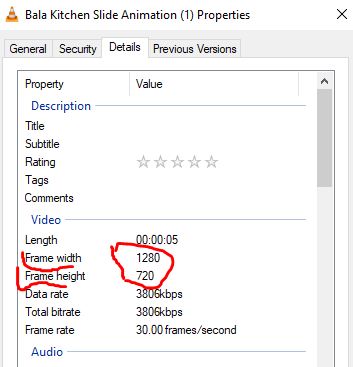
We will now playback the file in VLC Media Player and see if the 1080p file has been converted to 720p.
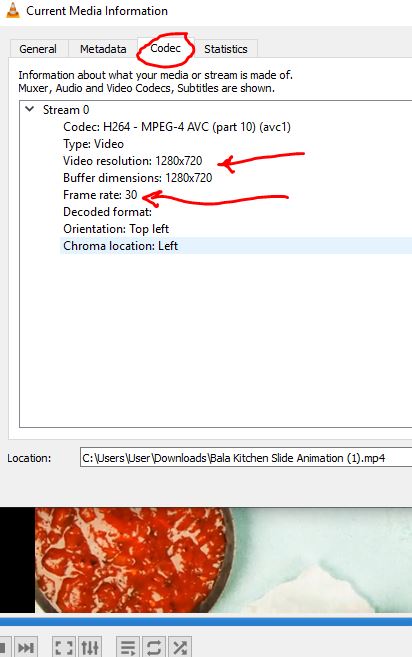
A free online converter service would work fine if you convert 1080p to 720p, with a smaller file size.
Online Video Convert allows only an file size of 100MB each time under a free registered account. If you want to upload a bigger file size then you would have to sign up for a premium account.
But then you don’t really have to, because the service below allows you to convert a bigger 1080p file sizes to 720p.
Convert Video Online
The standout benefit of Convert Video Online is it allows you to convert a video file size of up to 4GB for each upload.
Using the Convert Video Online Service is pretty straightforward with its uncluttered interface.
There are only three steps involved to convert a 1080p file to 720p as shown below.
First, upload your file, then select the file format and output resolution, and finally hit the convert button as shown below.
We tried it with a large 1080p file.
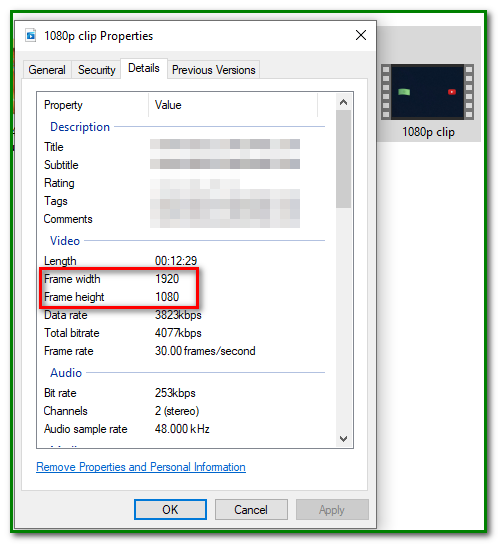
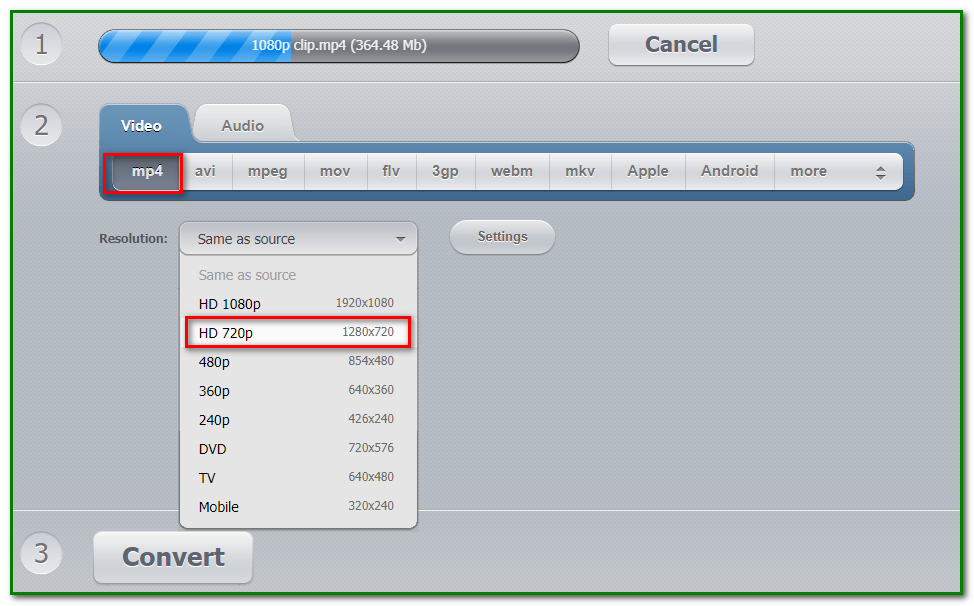
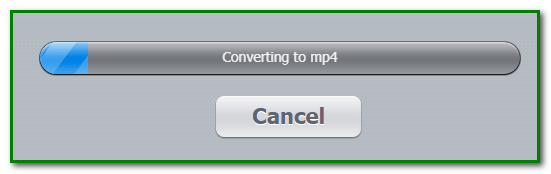
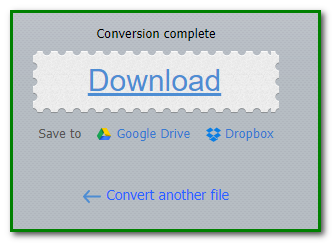
Once the conversion is complete, you can also save the converted file to cloud services like Google Drive and Dropbox.
It must be remembered that to use this service you would need a stable high-speed connection.
The conversion took about 2 minutes on a 50Mbps Internet connection. The file size was reduced from 364MB to 126MB.
No watermark was left on the converted video.
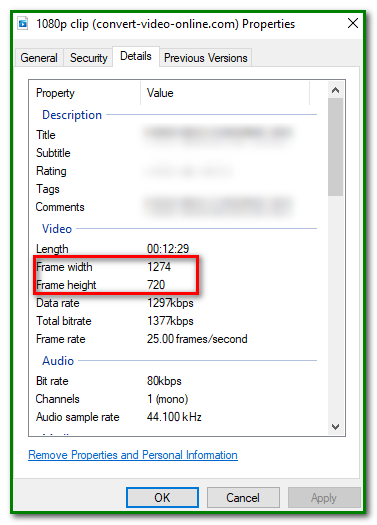
Check out Convert Video Online.